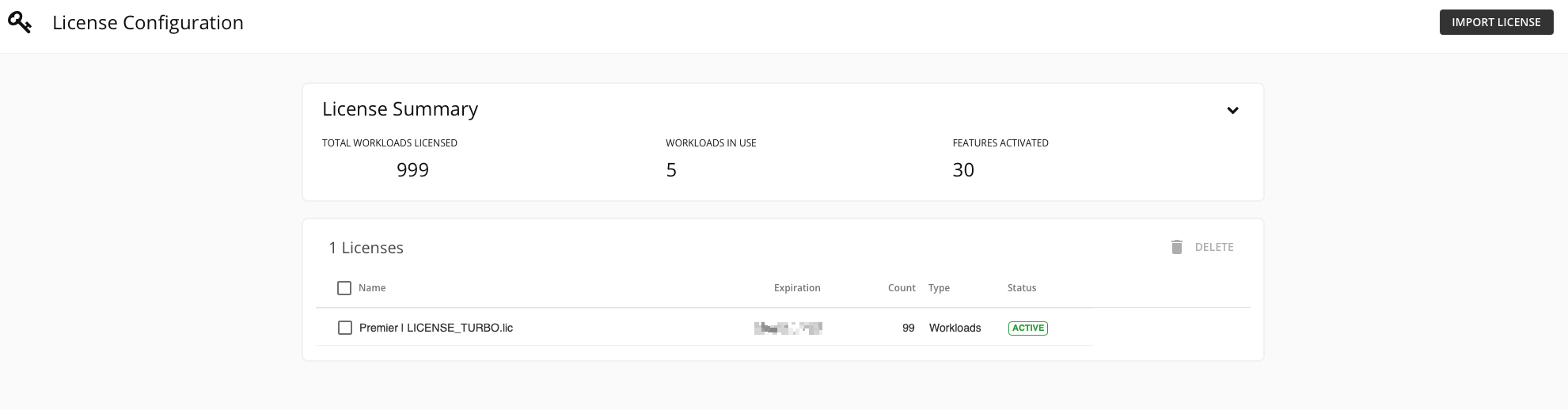Turbonomic first Steps
🚀 STEP: Connect to Turbonomic
🌏 Documentation for the Task: Get the Route to open Turbonomic (Start at Step 9.)Click on
Networking/Routes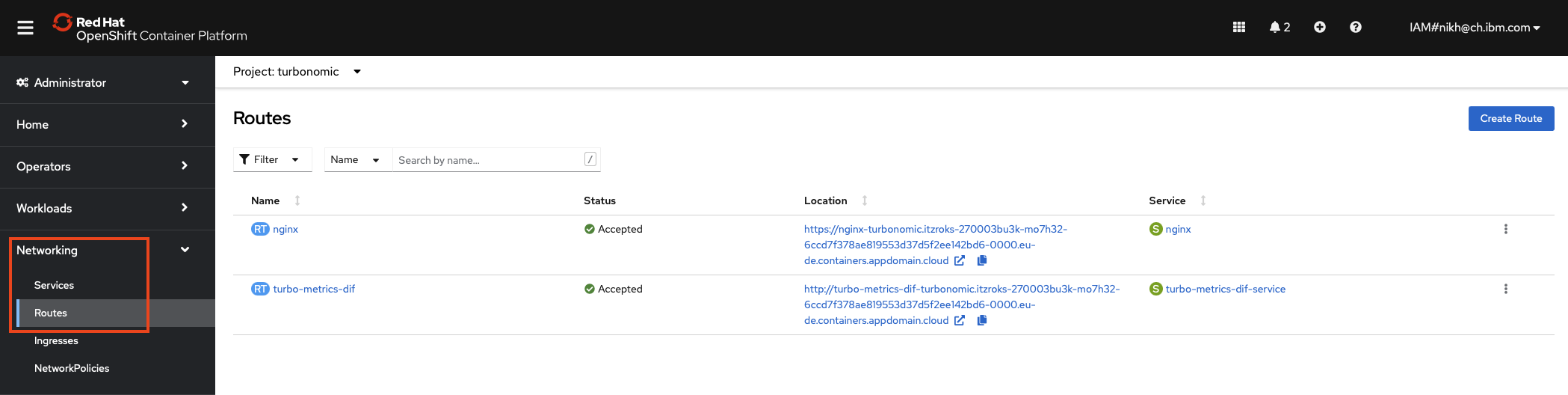
Make sure you have selected the
turbonomicProject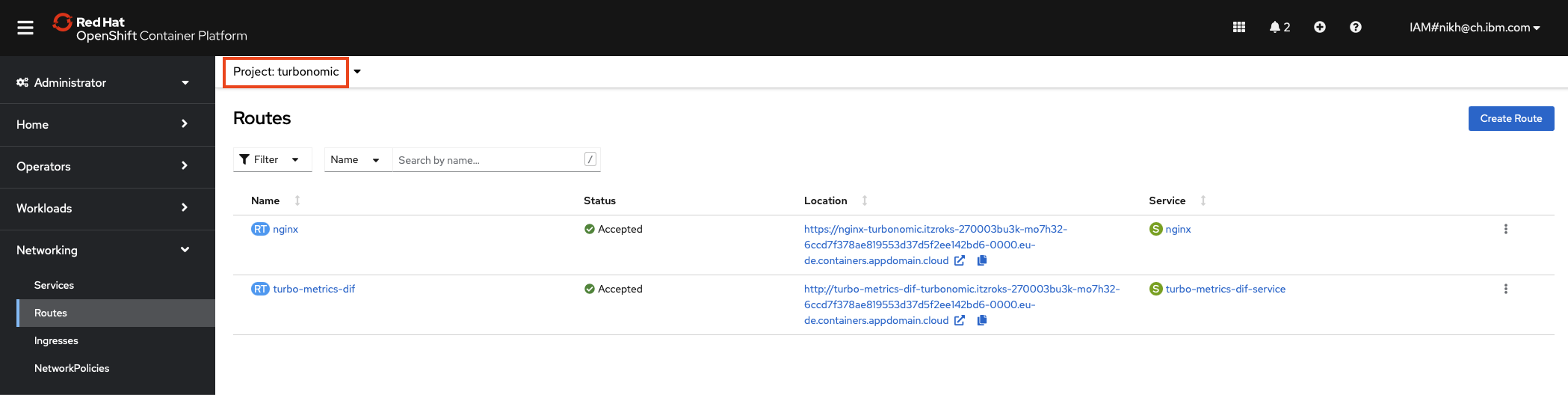
Click on the link for the
nginxRoute
The Turbonomic Login will open
🚀 STEP: Define Administrator Password
🌏 Documentation for the Task: Define Administrator Password (Start at Step 10.)In this section you will define the Administrator Password
Enter the Password that you want to give the Turbonomic Administrator (twice)
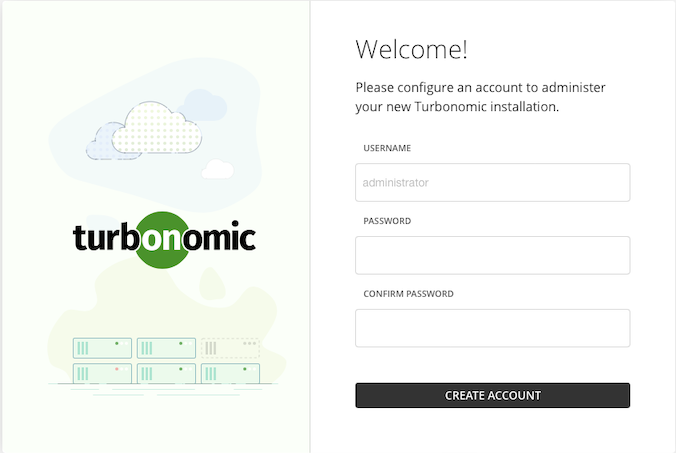
Click
Create AccountClick
Save And Continue
You will get a warning that there is no Turbonomic license loaded
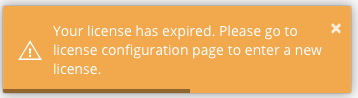
Continue to next Task to load a license
🚀 STEP: Adding Temporary License
In this section you will load the Turbonomic License Key for the Training.
There are two ways of loading the Turbonomic License Key:
Activate Turbonomic
- 🚀 Training Activation Portal
Go to the following page:
Login with the Access Information provided by the Course Trainer:
- Course ID
- EMail Address
- Course Password
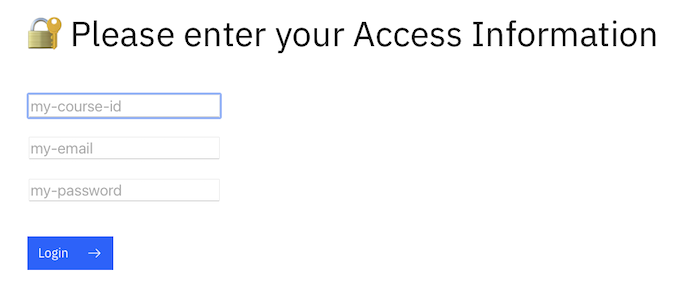
Click on
Activate Turbonomic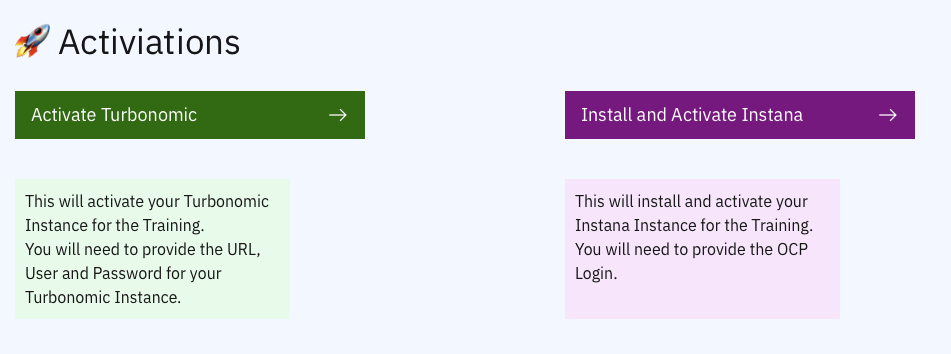
Paste in the needed information
- Turbonomic URL: copy from your browser
- Turbonomic Admin User: usually administrator
- Turbonomic Admin Password: The administrator password you have set in the previous step
Click
Activate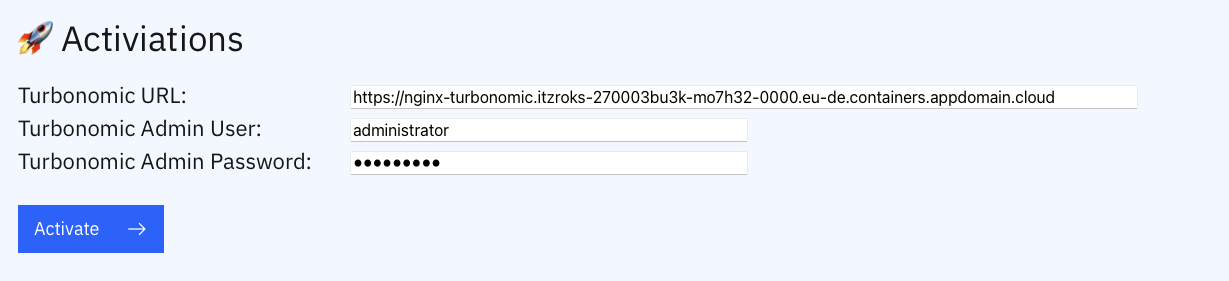
If all is good, you should get a success message
Open Turbonomic
Click on
SettingsClick on
LicenseImport your license
Go back to Turbonomic and you should see a license for your Training instance