Configuring CP4AIOPS
Now that we have created users and configured ServiceNow, we need to configure CloudPak for AIOps to be able to integrate with ServiceNow.
📥 STEP: Creating ServiceNow integrations
To create a ServiceNow integration, complete the following steps:
Log in to IBM CloudPak for AIOps.
From the console, click the navigation menu (four horizontal bars), then click
Define>Data and tool integrationsas shown below: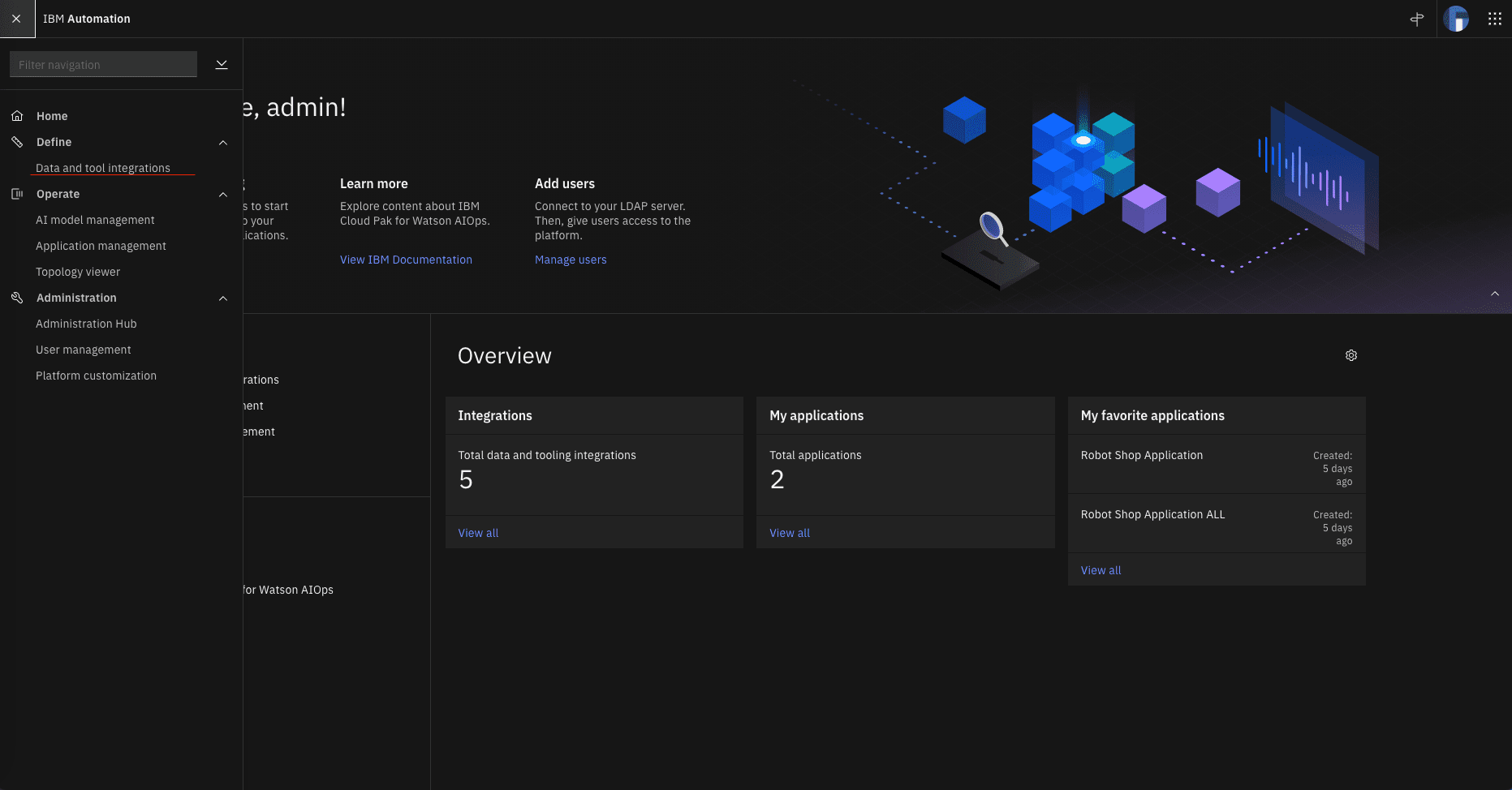
On the ServiceNow tile, click
Add integration.Note: If you do not immediately see the integration that you want to create, you can filter the tiles by type of integration. Click the type of integration that you want in the Category section.
Enter the following integration information as shown below:
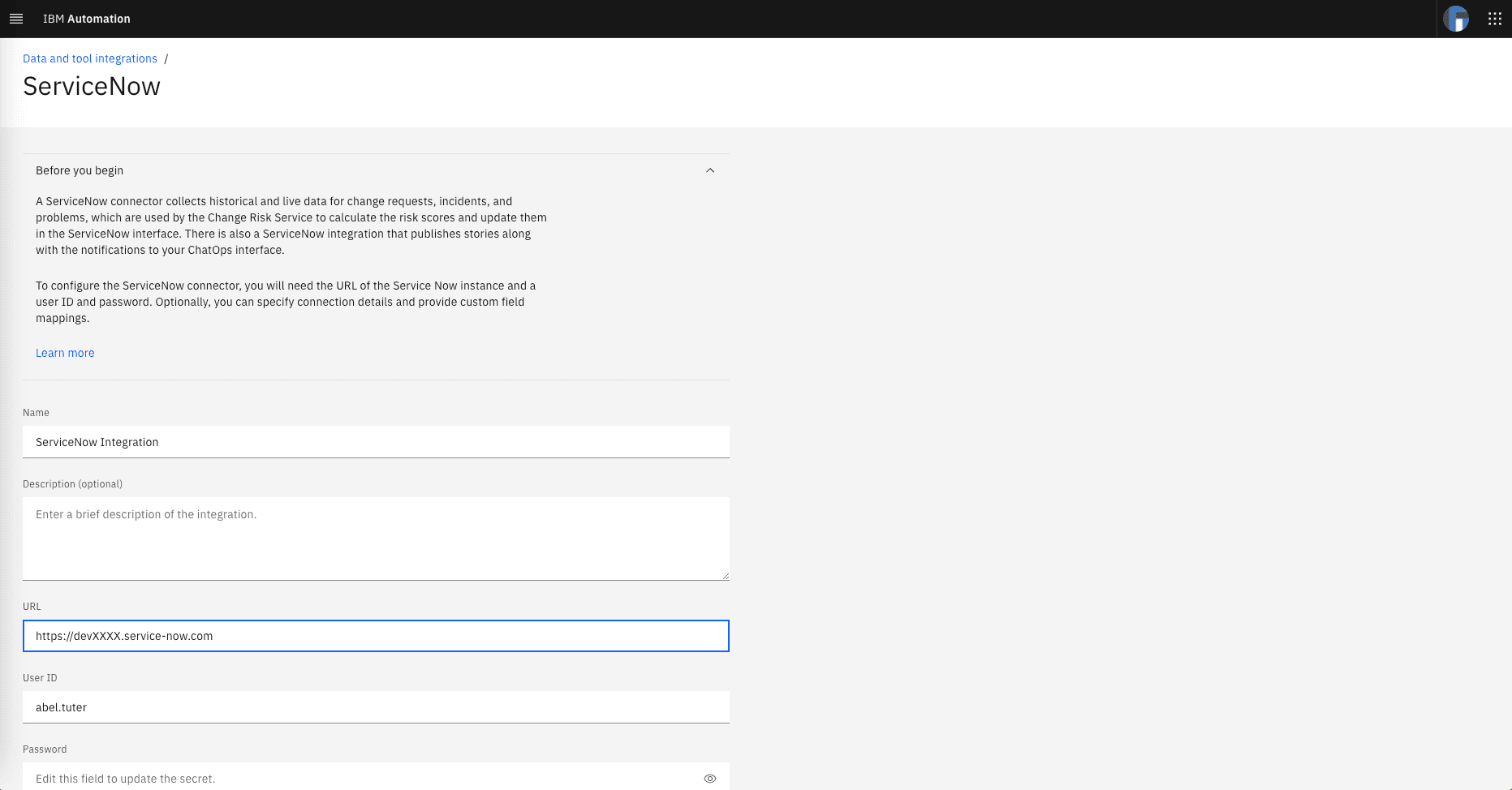
Name: The display name of your integration.
Description: An optional description for the integration.
URL: The URL of your ServiceNow developer instance.
User ID: the ServiceNow Events user username.
Important: You must Make sure that you are using the correct user (abel.tuter), the Events user, for your integration. You must also make sure that the time zone set for this user matches your system time zone in ServiceNow. For more information about ServiceNow users, see Create users.
Password: Here this would be
P4ssw0rd!(if you followed the steps above - the ServiceNow Events user password).Encrypted password: Here this would be
g4W3L7/eFsUjV0eMncBkbg==(if you followed the steps above - the ServiceNow Events user encrypted password).
Test your integration connection by clicking
Test connection.(Optional) You can improve search performance by mapping the fields from your implementation fields to IBM CloudPak for AIOps’s standard fields. Enter the values that you want to map, then click Format to ensure that you entered a valid JSON configuration.
Click the Data flow toggle to turn on data collection
Select Historical data for initial AI training: A single set of training data used to define your AI model. You must also specify the parallelism of your source data. Historical data is harvested from existing logs in your integration over a specified time period in the past.
Set the start date to 01/01/2019
Set the end date to the current date
Select whether you want to collect inventory and topology data from your ServiceNow instance. Click the Collect inventory and topology data toggle to turn on inventory and data collection.
To schedule ServiceNow observer jobs, enter the following information:
- Start date: The start date of when the job is to run.
- Time: The time to run the observer job.
- Time interval (period): How frequently to run the job (either by hour, or by minute).
- Interval: The duration of time between runs based on the Time interval (period). For example, if you wanted the job to run every 2 hours, in Time interval (period), select hours, and in Interval, enter 2. Enter 0 to run the observer job one time (and manually through the interface otherwise).
Click Integrate.