Configure LDAP
In this section you will connect to the existing LDAP Server and create a user with Administrative rights:
🚀 TASK: Create the LDAP Connection
🌏 Documentation for the Task: Configuring LDAP connectionConnect to the existing LDAP Server using the following parameters:
Server type: CustomBase DN: dc=ibm,dc=comBind DN: cn=admin,dc=ibm,dc=comBind DN password: P4ssw0rd!LDAP server URL: ldap://openldap.openldap:389
Group filter: (&(cn=%v)(objectclass=groupOfUniqueNames))User filter: (&(uid=%v)(objectclass=Person)) <-- Thats the only value you should have to changeGroup ID map: *:cnUser ID map: *:uidGroup member ID map: groupOfUniqueNames:uniqueMember
Create LDAP provider
In the
CP4AIOPS“Hamburger” Menu selectAdministrationSelect
Access Control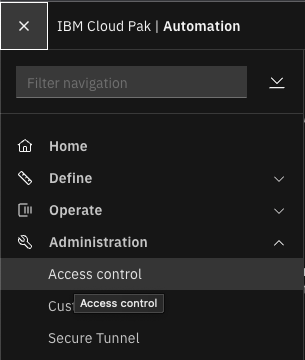
In the top right Click
Identity provider configurationYou might have to re-login with your admin user
In the top right Click
New ConnectionSelect
LDAPfrom the dropdownClick
NextFill out the first section of fields:
Connection name: LDAPServer type: CustomBase DN: dc=ibm,dc=comBind DN: cn=admin,dc=ibm,dc=comBind DN password: P4ssw0rd!LDAP server URL: ldap://openldap.openldap:389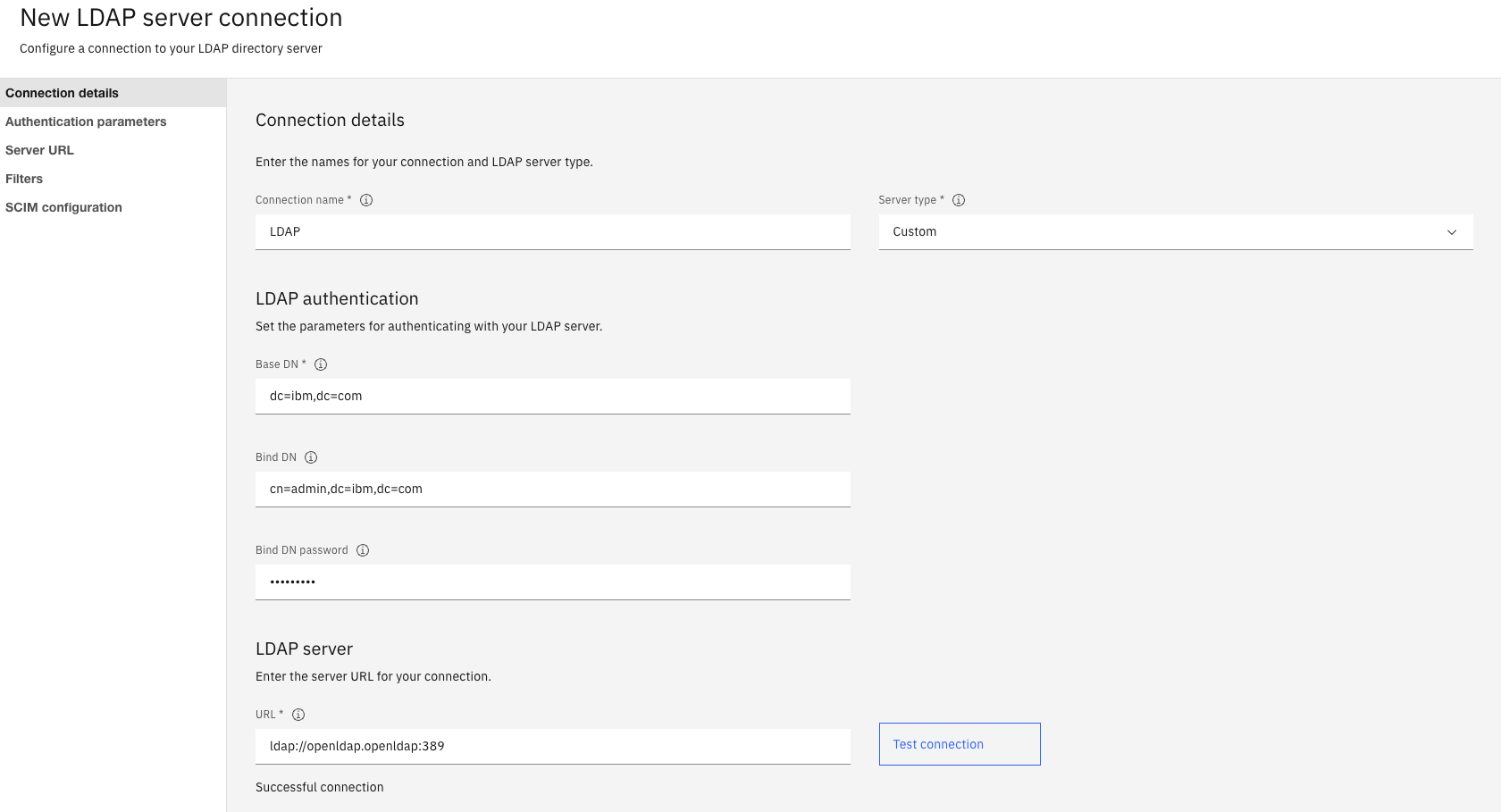
Click
Test connection. You should getSuccessful connectionFill out the rest of the fields:
Group filter: (&(cn=%v)(objectclass=groupOfUniqueNames))User filter: (&(uid=%v)(objectclass=Person)) <-- Thats the only value you should have to changeGroup ID map: *:cnUser ID map: *:uidGroup member ID map: groupOfUniqueNames:uniqueMember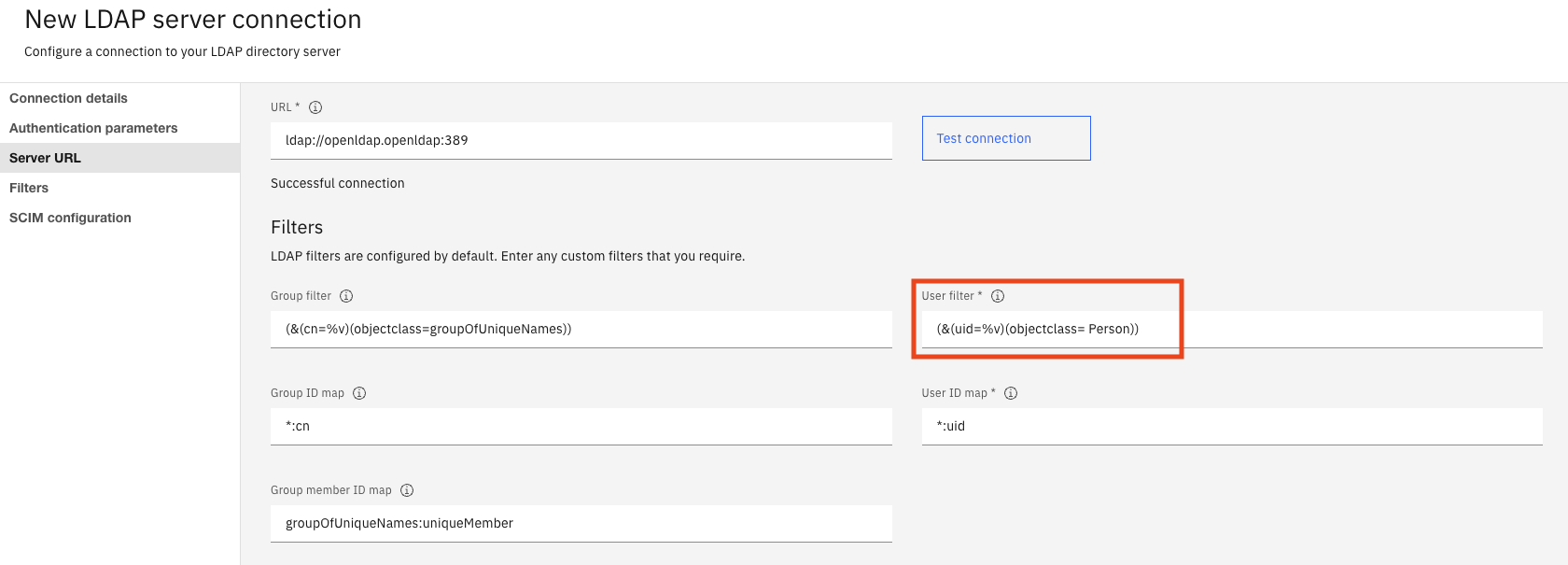
Click
CreateYou should get a LDAP entry in the provider list

🚀 TASK: Create a User in CP4AIOPS
🌏 Documentation for the Task: Adding usersCreate a user in CP4AIOPS with Admin rights.
Create User
In the
CP4AIOPS“Hamburger” Menu selectAdministrationSelect
Access Control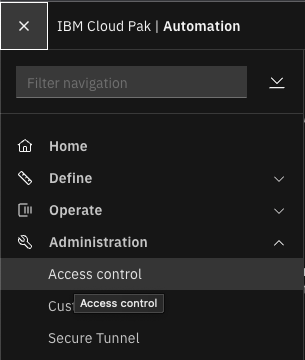
In the top right Click
Add usersIn the search box type
demoClick on the
demo/demo/demo@ibm.comlineClick
NextClick
Assign roles directlyClick
NextCheck
AdministratorroleClick
NextClick
Add
Login as Demo
In
CP4AIOPS, click on the round image in the top right and selectLog Out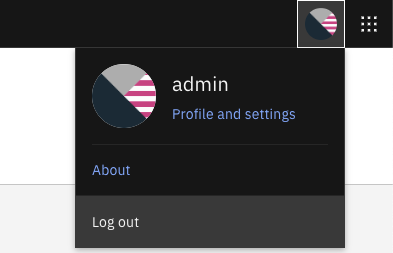
Click
LogoutClick
Log inEnter credentials
demoandP4ssw0rd!(this information is stored in the LDAP server)Welcome back in CP4AIOPS as user Demo