Configure Runbooks
In this section you will create the connection to Ansible Tower and create your first Runbook.
🚀 TASK: Create the Ansible Tower Connection
🌏 Documentation for the Task: Ansible automation providerCreate the connection to Ansible Tower using the following parameters:
URL for REST API: from MY_CONFIGURATION.txtAuthentication type: User ID/PasswordUser: adminPassword: from MY_CONFIGURATION.txt
In the
CP4AIOPS“Hamburger” Menu selectDefine/Data and tool connectionsClick
Add connectionUnder
Ansible Automation Controller, click onAdd connectionClick
Connect🔎 Get the data from your configuration file
MY_CONFIGURATION.txt- section 2.3 Configure Runbooks - Ansible Automation Controller./tools/11_practicum/get_configuration_info.sh > MY_CONFIGURATION.txtFill out the fields:
 URL for REST API: from MY_CONFIGURATION.txtAuthentication type: User ID/PasswordUser: adminPassword: from MY_CONFIGURATION.txt
URL for REST API: from MY_CONFIGURATION.txtAuthentication type: User ID/PasswordUser: adminPassword: from MY_CONFIGURATION.txtClick
DoneMake sure that the Connection Status turn green after a few seconds
Check integration
In the
CP4AIOPS“Hamburger” Menu selectOperate/AutomationsSelect tab
ActionsVerify that the Ansible Playbooks have been imported
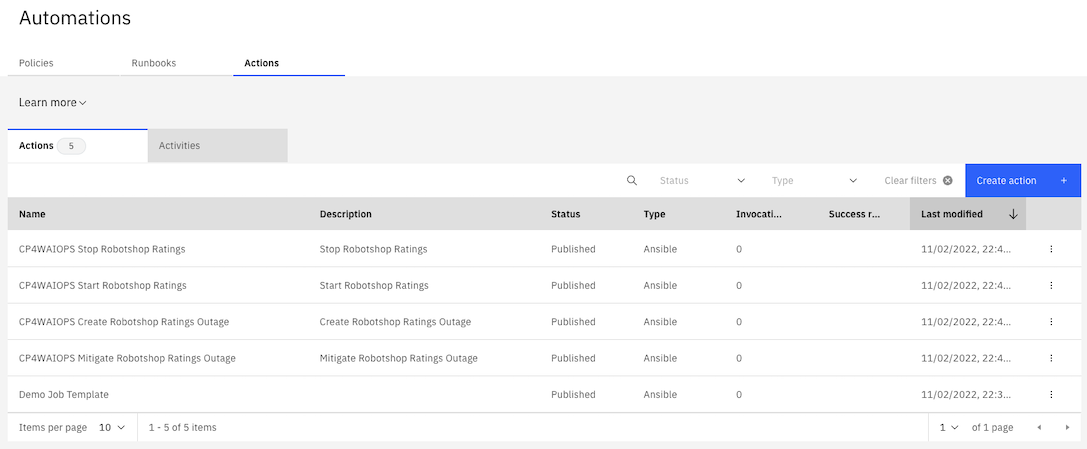
🚀 TASK: Create a runbook
🌏 Documentation for the Task: Creating a runbookCreate a Runbook based on the CP4AIOPS Mitigate Robotshop Ratings Outage Ansible Playbook.
Select tab
RunbooksClick
Create RunbookName it
RobotShop Mitigate MySQL ProblemClick
Add automated stepSelect
CP4AIOPS Mitigate Robotshop Ratings OutageClick
Select this actionClick
Mapping/SelectSelect
New runbook parameter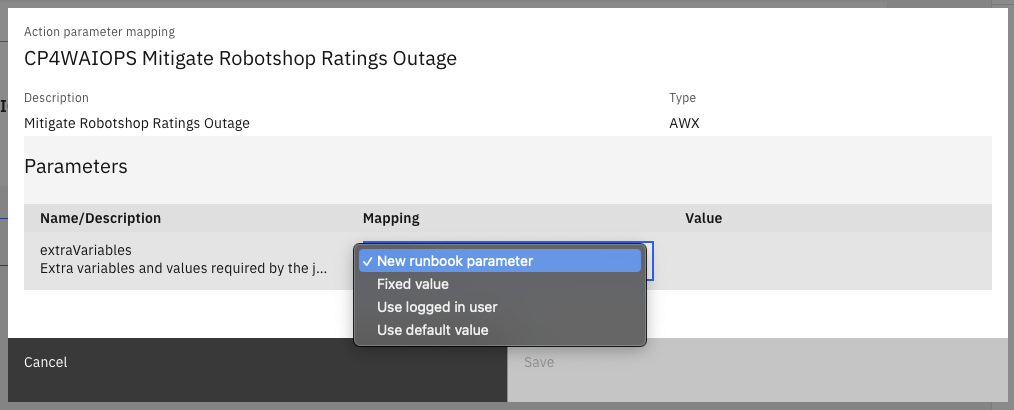
Select tab
🔎 Get the data from your configuration file
MY_CONFIGURATION.txt- section2.4 Configure Runbooks - Runbook Parameters./tools/11_practicum/get_configuration_info.sh > MY_CONFIGURATION.txt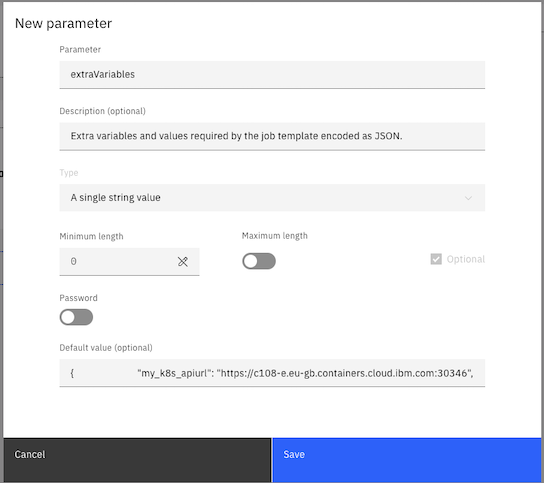
Replace
PROVIDE: my_k8s_apiurl and my_k8s_apikeyin fieldDefault value (optional)with the 🗺️ Value from the scriptClick
SaveClick
SaveagainClick
ActionsandPublish