Prerequisites
📥 STEP: Procure a ServiceNow Developer Instance
Join the ServiceNow Developer Program , login with your credentials and request a Personal Developer Instance (PDI) with version “Paris” and patch 4 or higher. If you get a different version, you can release/return the instance you just got from the top right menu and request a new one. Then it will ask you to choose the version as shown below:
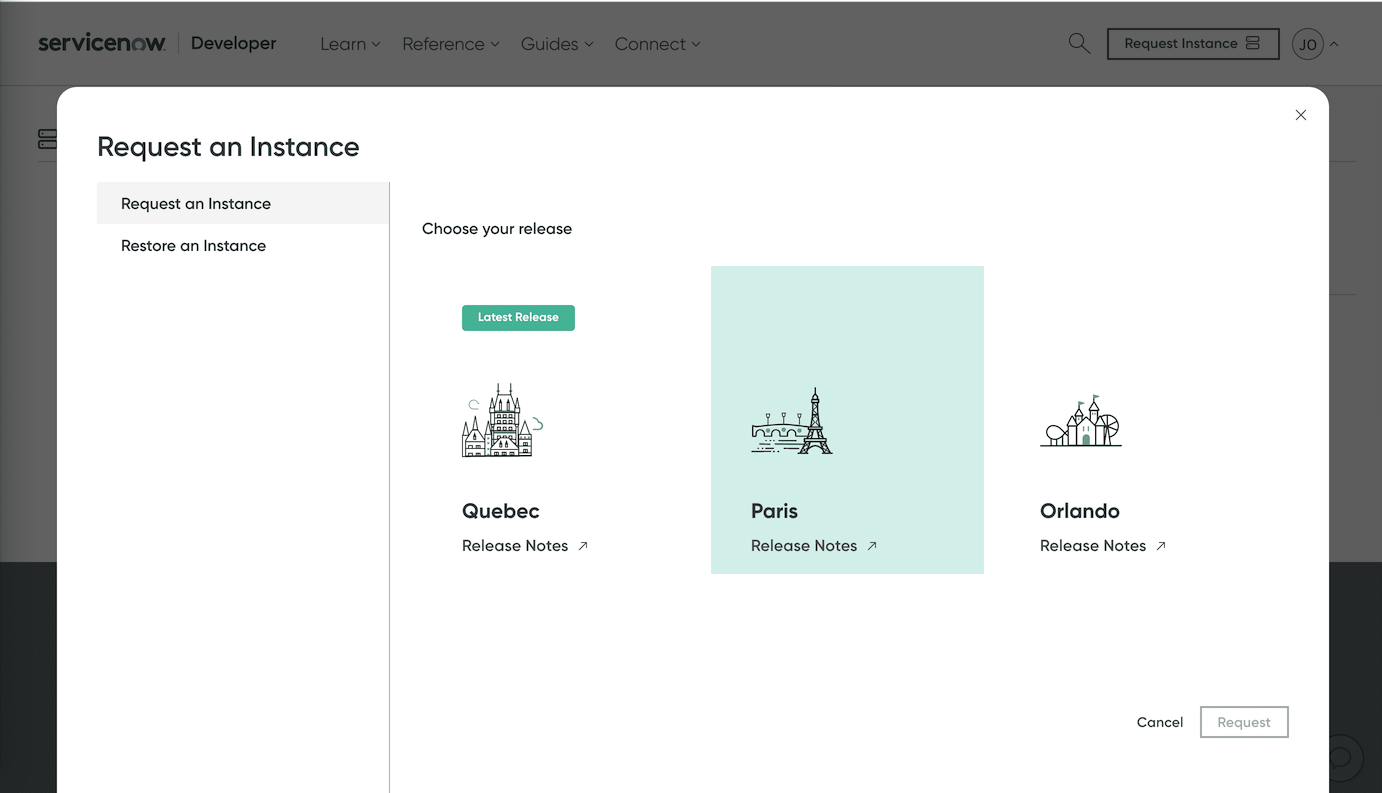
You can read about PDI here.
Note that your instance will go to sleep after a few hours if not used and if you are inactive for ten or more days the developer instance will be deleted!. You will have two sets of credentials: one for your ServiceNow developer account and another set for the developer instance itself. The ServiceNow developer instance comes loaded with some test data such as open incidents, change requests, etc.
📥 STEP: Install the AIOPS App in your ServiceNow Developer Instance
Customers will typically install the AIOPS app (or plug-in) from the official ServiceNow App Store.
In our case, because we have a developer instance, we will have to install it from a GitHub repo.
📥 STEP: Import app into ServiceNow instance
Prepare GitHub access
Pre-req: Personal access token for Github.
If you don’t have one, follow the instructions https://docs.github.com/en/free-pro-team@latest/github/authenticating-to-github/creating-a-personal-access-token to create one (no elevated permissions needed for the token).
- https://docs.github.com/en/free-pro-team@latest/github/authenticating-to-github/creating-a-personal-access-token (this requires a ServiceNow account which can be created as part of the steps - just sign up for a new account). Note: development instances go into hibernation when not used and are decommissined if not used for 10 days.
Obtain a developer instance for ServiceNow following the instructions from
Log on to the development instance.
Search for
Credentials.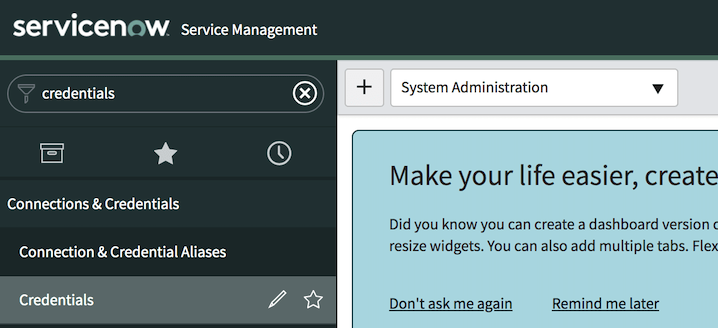
Select
CredentialsunderConnections & Credentials.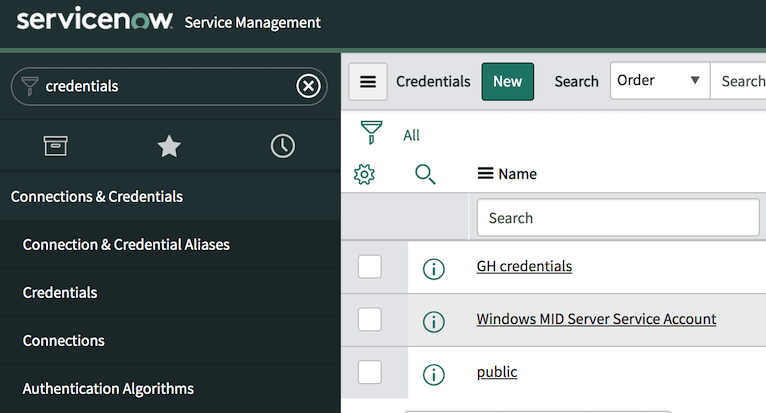
Select
Basic Authentication.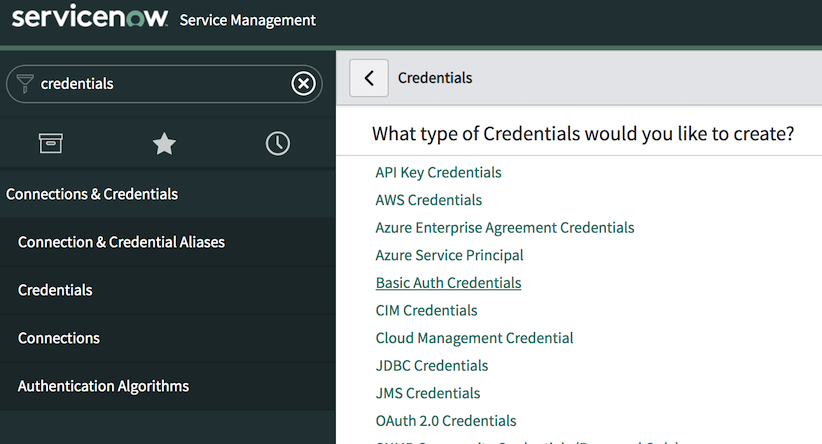
Enter any name, provide your login email address for Github and as password provide your personal access token. Then click
Submit.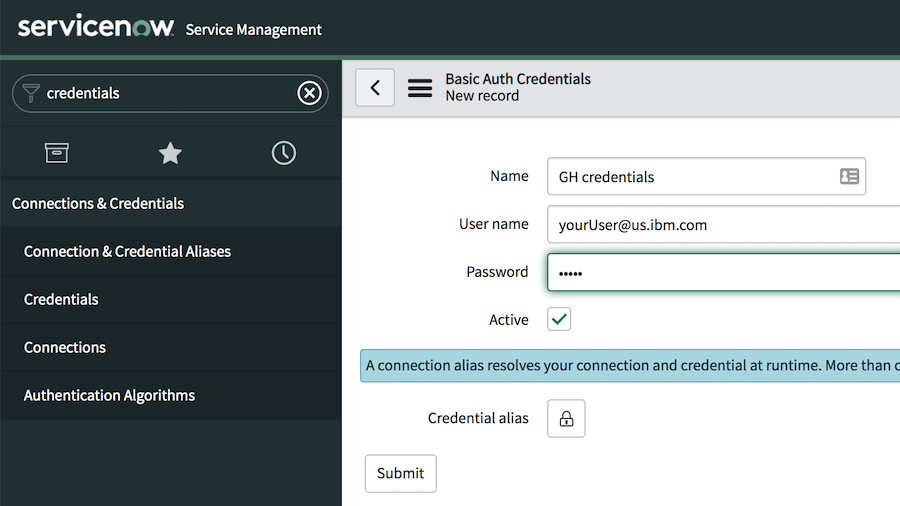
In the Search field, type in
Studio. SelectStudiounderSystem Applications. This will open the Application Studio in a new tab.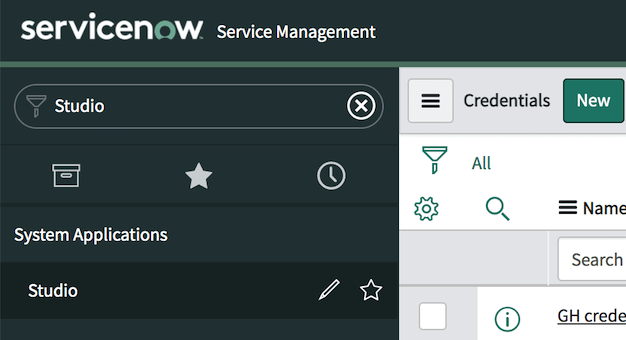
In the
Select Applicationdialog, clickImport from Source Control.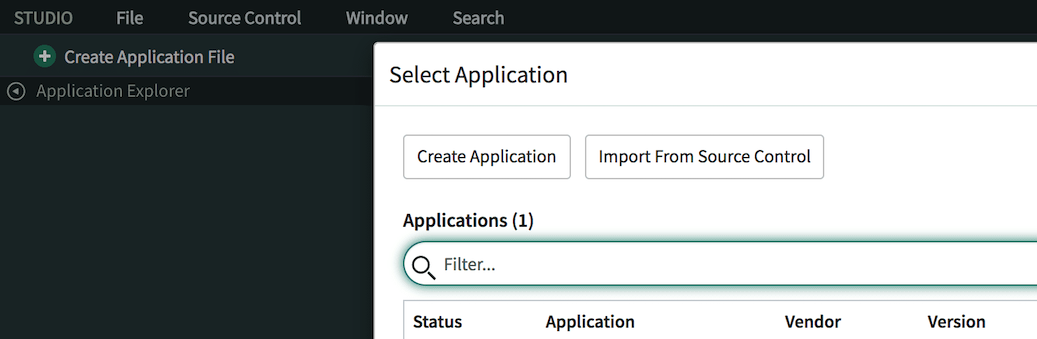
Fork GitHub repository
Fork the following repository
https://github.ibm.com/watson-ai4it/servicenow-integration.gitEnter
https://github.ibm.com/<your-repo>/servicenow-integration-forkas repository,mainas the branch and in theCredentialdrop-down, select the entry with the credentials that were created in the previous steps.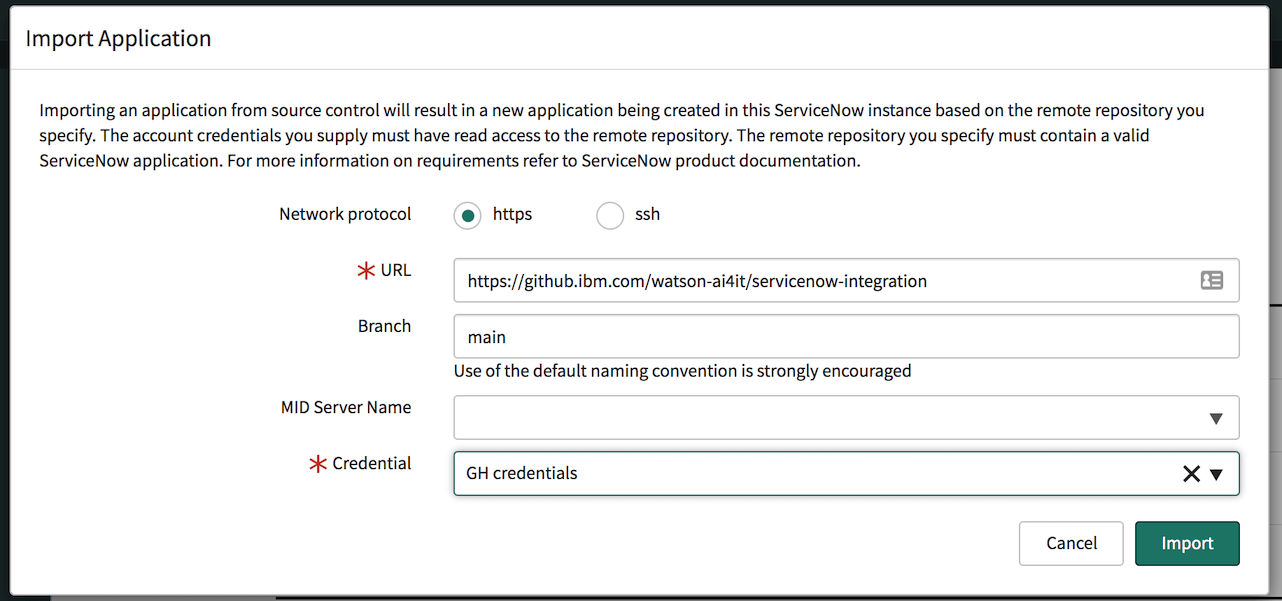
Click
Importto import the source code.