Create Slack App Communications
📥 STEP: Event Subscriptions
Return to the browser tab for the Slack app.
Select
Event Subscriptions.In the
Enable Eventssection, click the slider to enable events.For the Request URL field use the
Request URLfrom step 5.e.g:
https://<my-url>/aiops/aimanager/instances/xxxxx/api/slack/eventsAfter pasting the value in the field, a Verified message should display.
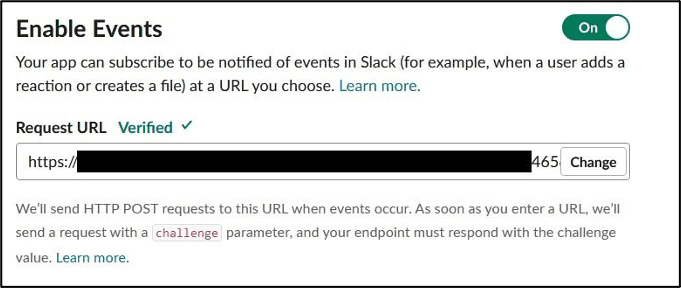
If you get an error on versions prior to 4.0 please check that you have followed this
Verify that on the
Subscribe to bot eventssection you got:app_mentionandmember_joined_channelevents.
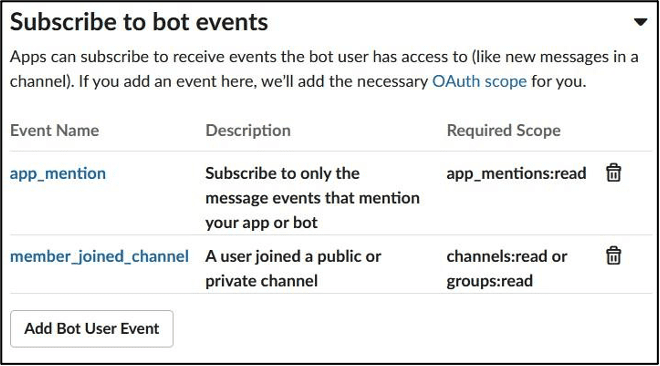
Click
Save Changesbutton.
📥 STEP: Interactivity & Shortcuts
Select
Interactivity & Shortcuts.In the Interactivity section, click the slider to enable interactivity. For the
Request URLfield, use use the URL from above.There is no automatic verification for this form
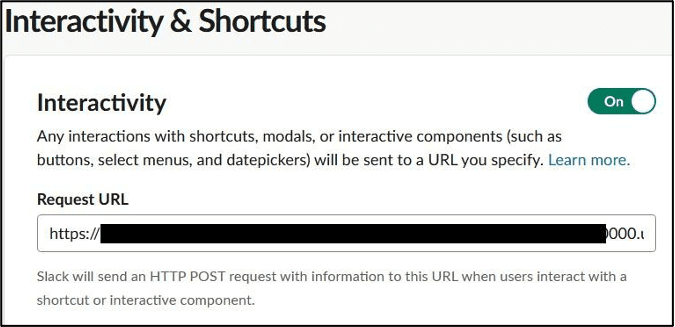
Click
Save Changesbutton.
📥 STEP: Slash Commands
Now, configure the welcome slash command. With this command, you can trigger the welcome message again if you closed it.
Select
Slash CommandsClick
Create New Commandto create a new slash command.Use the following values:
Field Value Command /welcome Request URL the URL from above Short Description Welcome to CloudPak for AIOps Click
Save.
📥 STEP: Reinstall App
The Slack app must be reinstalled, as several permissions have changed.
- Select
Install App - Click
Reinstall to Workspace
Once the workspace request is approved, the Slack integration is complete.