Configure ELK
In this section you will create the integration with ELK.
🚀 TASK: Create the ELK Integration
🌏 Documentation for the Task: Creating ELK connectionsCreate the ELK Integration with the following parameters:
ELK service URL: from MY_CONFIGURATION.txtKibana URL: from MY_CONFIGURATION.txtAuthentication type: TokenToken: from MY_CONFIGURATION.txtFilter:{"query": {"bool": {
In the
CP4AIOPS“Hamburger” Menu selectDefine/Data and tool connectionsClick
Add connectionUnder
ELK, click onAdd connectionClick
ConnectName it
ELK🔎 Get the data from your configuration file
MY_CONFIGURATION.txt- section2.2 Configure ELK./tools/11_practicum/get_configuration_info.sh > MY_CONFIGURATION.txtFill out the fields on the first page:
 ELK service URL: from MY_CONFIGURATION.txtKibana URL: from MY_CONFIGURATION.txtAuthentication type: TokenToken: from MY_CONFIGURATION.txtFilter:{"query": {"bool": {
ELK service URL: from MY_CONFIGURATION.txtKibana URL: from MY_CONFIGURATION.txtAuthentication type: TokenToken: from MY_CONFIGURATION.txtFilter:{"query": {"bool": {Click
Test connection. You should getConnection successful!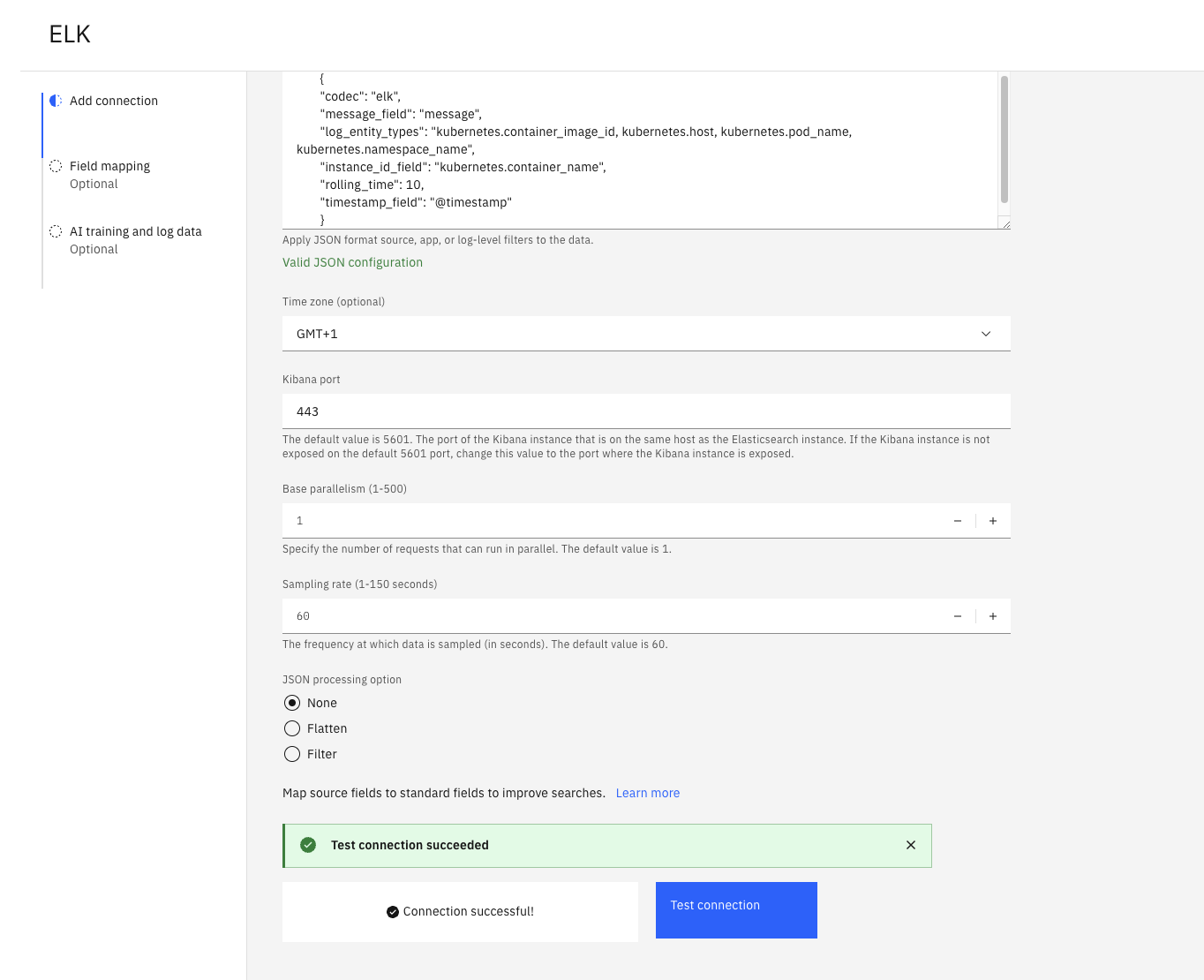
Click
NextFill out the
Field mapping:{"codec": "elk","message_field": "message","log_entity_types": "kubernetes.container_image_id, kubernetes.host, kubernetes.pod_name, kubernetes.namespace_name","instance_id_field": "kubernetes.container_name","rolling_time": 10,"timestamp_field": "@timestamp"}Click
Next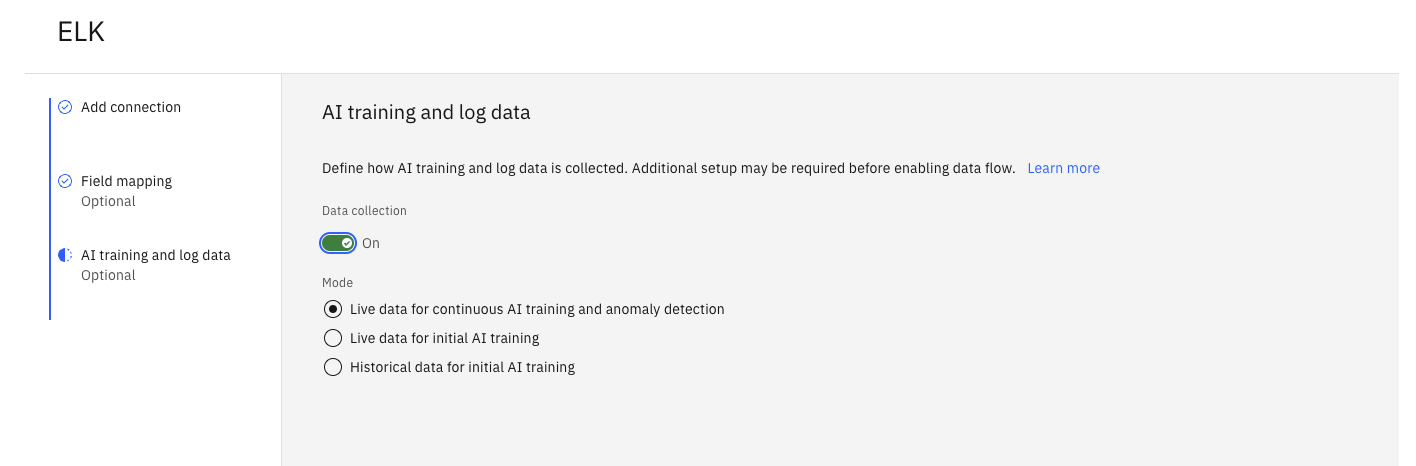
Turn On
Data collectionSelect
Live data for continuous AI training and anomaly detectionClick
DoneMake sure that the Data Collection and Connection Status turn green after a few minutes
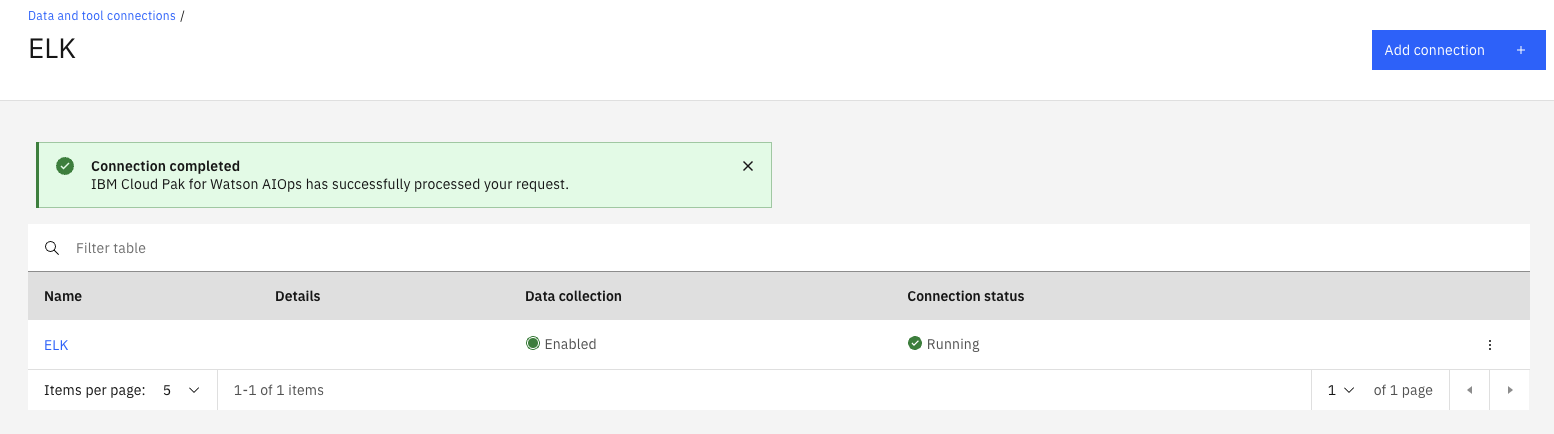
Page last updated: 03 November 2022