Configuring ServiceNow
You can create stories in IBM CloudPak for AIOps and issues in ServiceNow simultaneously. Both share information and can be tracked together. To ensure that this integration operates effectively, you must configure ServiceNow and ServiceNow integration in IBM CloudPak for AIOps.
After you configure ServiceNow and IBM CloudPak for AIOps, the updates that you make in IBM CloudPak for AIOps will flow into the Agent Workspace of ServiceNow.
Updates to event data and the state of your story in IBM CloudPak for AIOps appear in ServiceNow. Any updates that you make in Slack or Microsoft Teams to the description, short description, or severity after you create the story do not overwrite the existing values in ServiceNow. Also, edits that are made in ServiceNow (changing descriptions or incident names, for example) are not reflected in Slack, Microsoft Teams, or IBM CloudPak for AIOps.
📥 STEP: Update existing Users in ServiceNow
Before you create your integration, you must assign IBM CloudPak for AIOps roles to your users in ServiceNow.
Log in to your ServiceNow developer instance.
In the filter field, search for users as shown below:
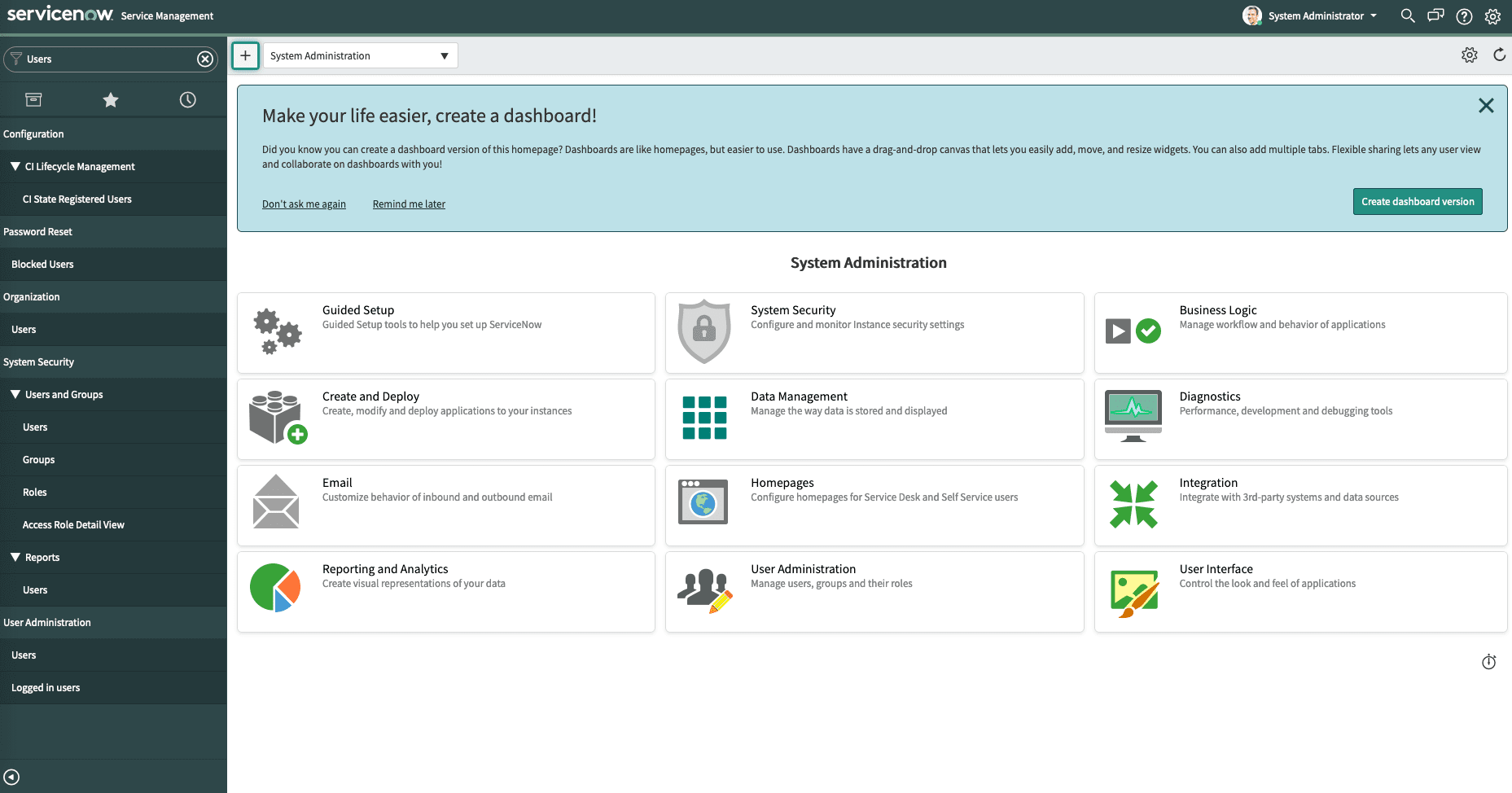
Click User Administration > Users to see the list of users as shown below:
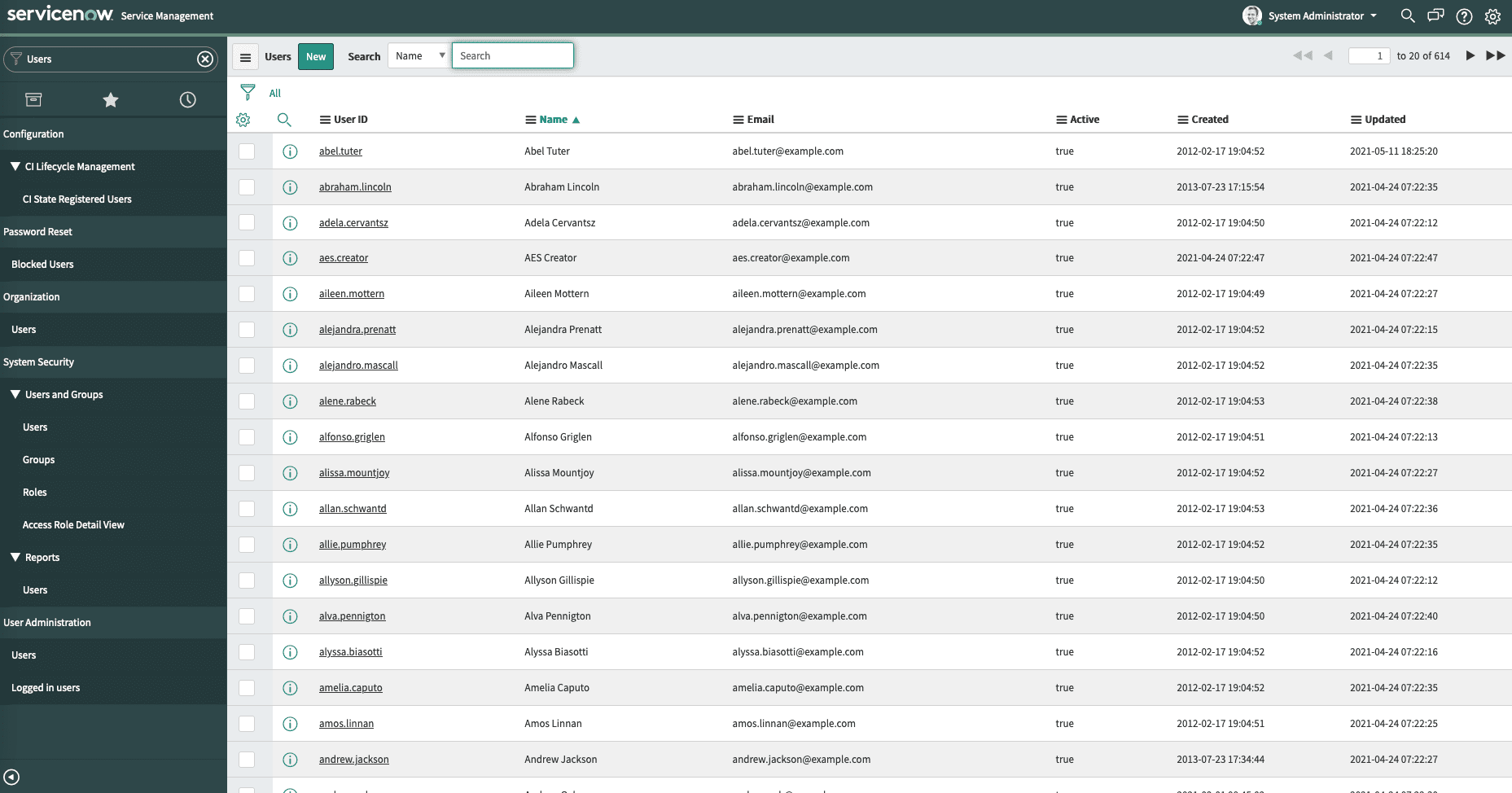
You need two different users. Assign at least one user to each role.
Notes: In both cases ensure that your IBM CloudPak for AIOps users in ServiceNow are assigned the itil role in ServiceNow. The itil role enables them to have access to the Agent Workspace. If the user does not have access to the Agent Workspace, they cannot work on incidents in ServiceNow and receive a permissions error.
Important: Ensure that the time zone of your Events user (the user value that is used to create your ServiceNow integration) matches your system time zone in ServiceNow. If the two values are not synchronized, the flow of your change request data from ServiceNow to IBM CloudPak for AIOps is disrupted.
📥 STEP: User 1 - abraham.lincoln
Select user
abraham.lincolnSelect
RolesTabClick
EditAssign the following roles
x_ibm_waiops.watson_aiops_adminitil
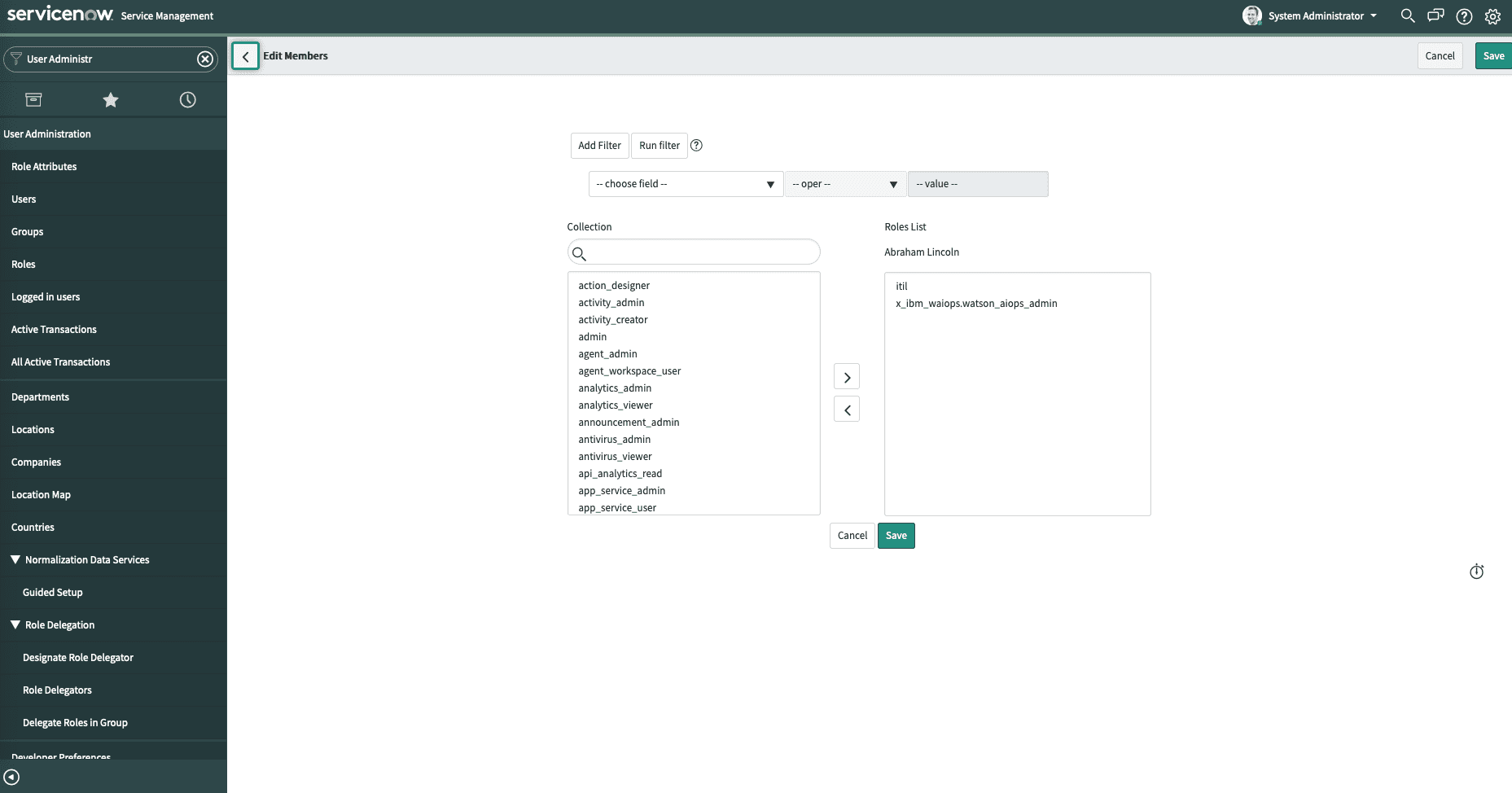
x_ibm_waiops.watson_aiops_admin: An administrative user who can configure instances, URLs, usernames, and passwords in ServiceNow. The admin user is the only user who can see the menu options to configure IBM CloudPak for AIOps in ServiceNow.
Save
Set the password to P4ssw0rd!
Click Update on the user page
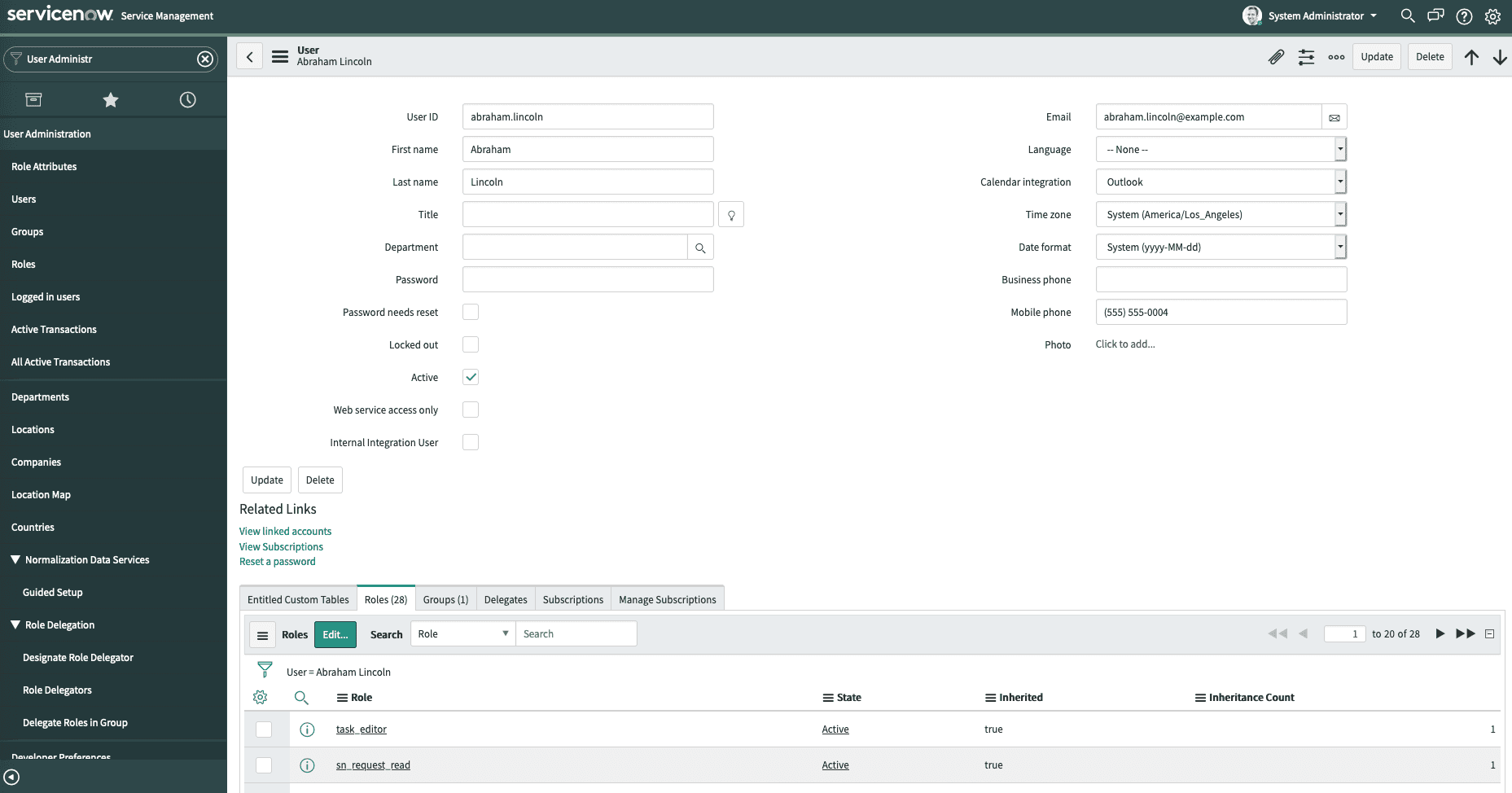
📥 STEP: User 2 - abel.tuter
Select user
abel.tuterSelect
RolesTabClick
EditAssign the following roles
x_ibm_waiops.watson_aiops_events_useritilcmdb_readrest_api_explorerservice_viewerweb_service_admin
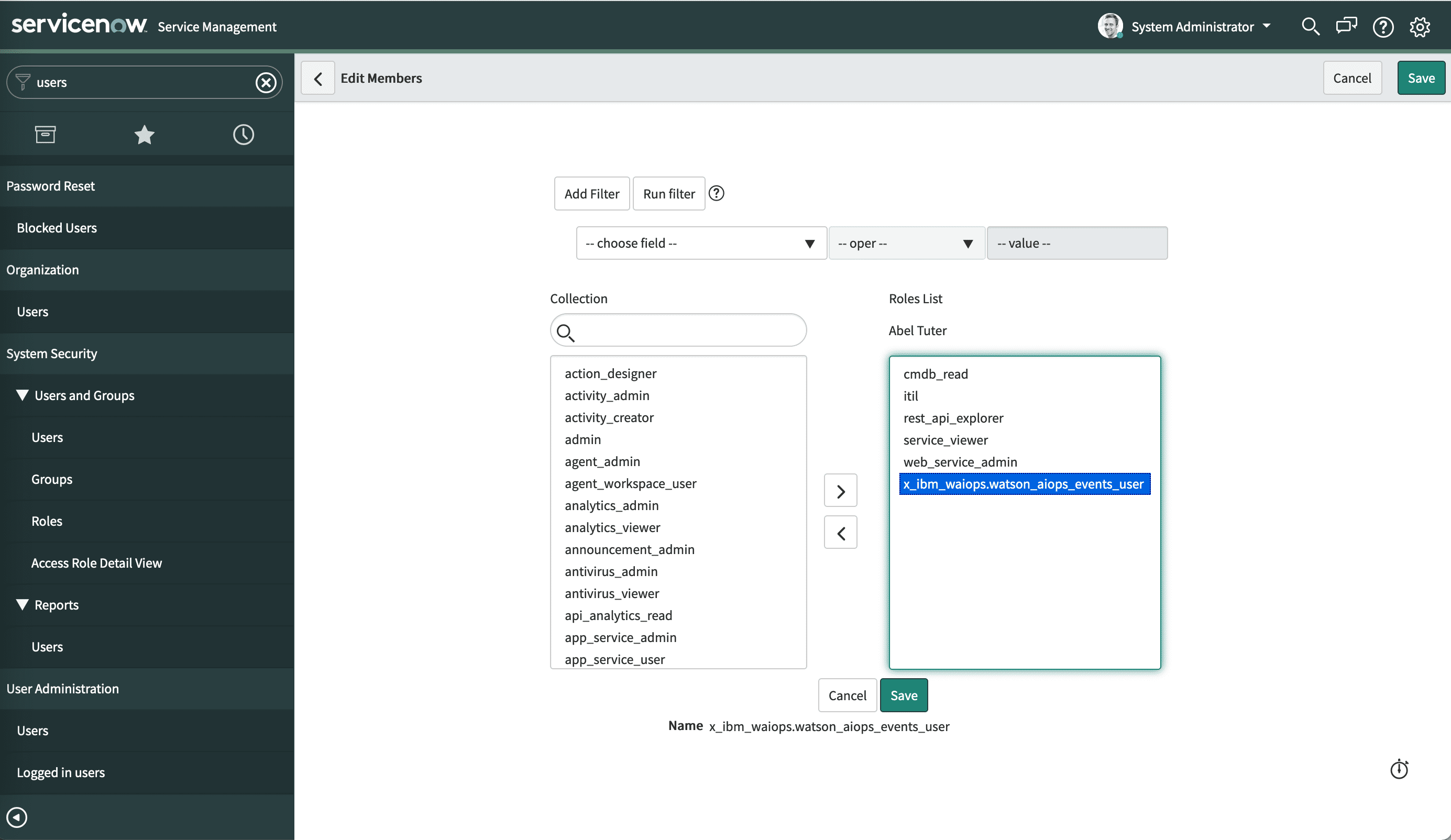
x_ibm_waiops.watson_aiops_events_user: A non-administrative user who is required to insert IBM CloudPak for AIOps data into ServiceNow and is configured as the connector between IBM CloudPak for AIOps and ServiceNow. Important: Ensure that you select Internal Integration User when you create or edit your Events user (the user that is used in your ServiceNow integration). Your integration user exists to exchange data between ServiceNow and IBM CloudPak for AIOps and does not require access to the ServiceNow interface.
Save
Set the password to P4ssw0rd!
Click Update on the user page
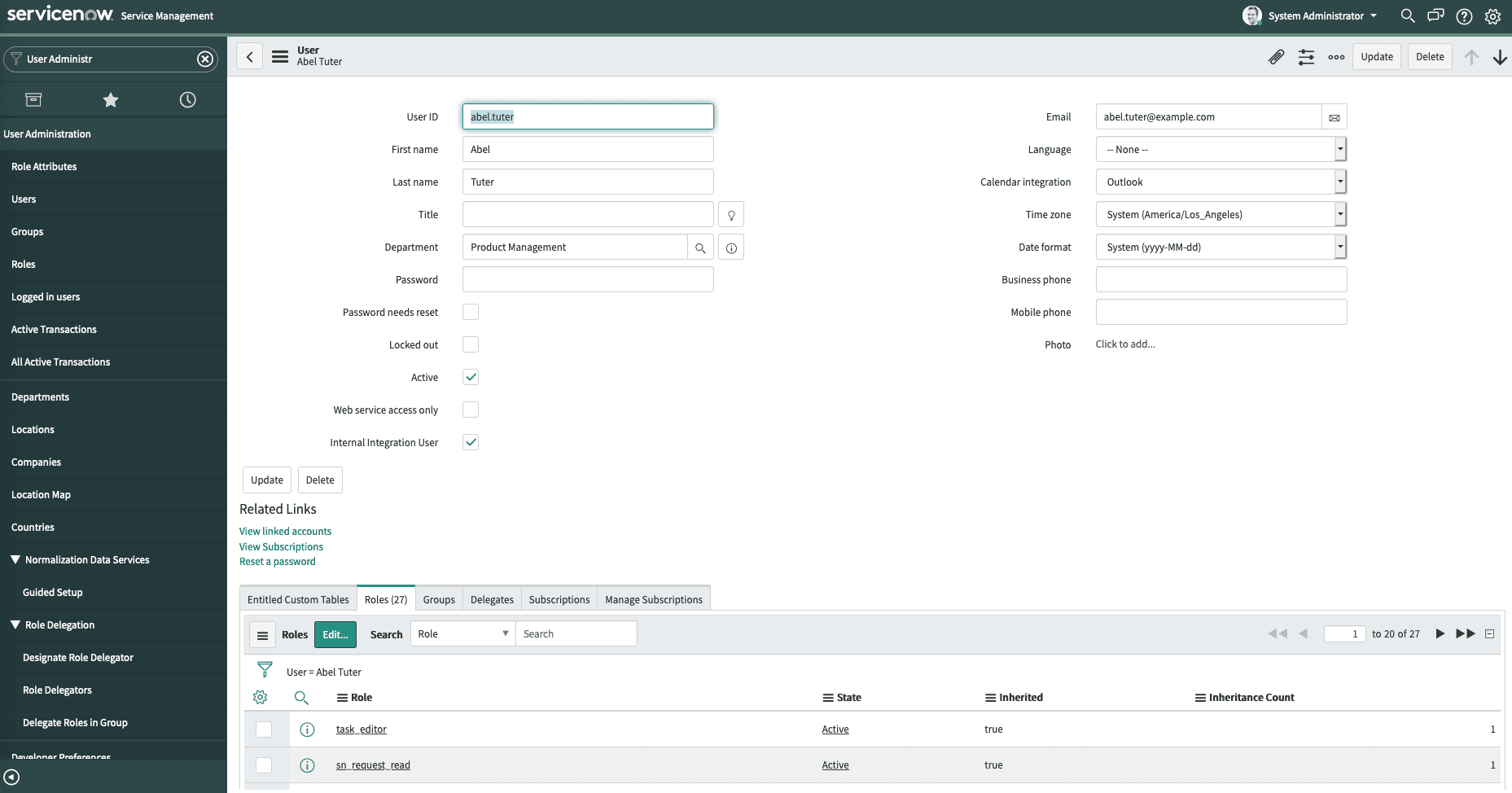
📥 STEP: ServiceNow Service Management configuration
Log in to your ServiceNow developer instance.
In the filter field, search for CloudPak for AIOps as shown in the following picture:
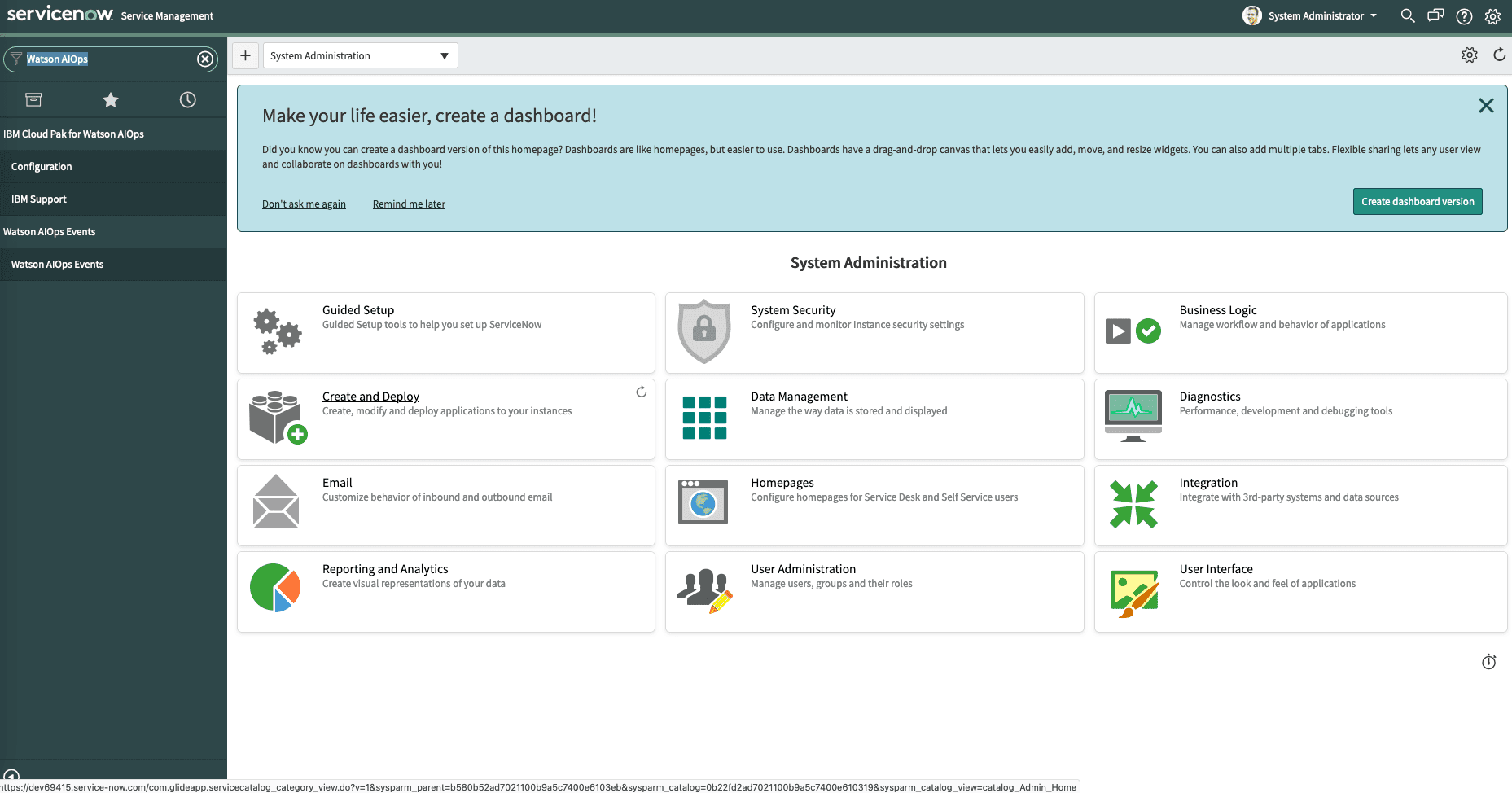
Click Configuration.
Enter values for the following fields as shown in the next picture.
URL for AIOps connection: The URL of your CP4AIOPS instance in the format of protocol://hostname:port.
Note: If you use a tunnel to expose the server for the ServiceNow connection, you must replace the URL with the forwarding address of the tunnel.
Name of the CloudPak for AIOps instance:
aimanager(As of CP4AIOPS V3.1.1this is a fixed value.)User name for AIOps connection:
admin(The username for the IBM CloudPak for AIOps instance.)Password for AIOps connection:
Your password for admin. (The password for the IBM CloudPak for AIOps instance.)
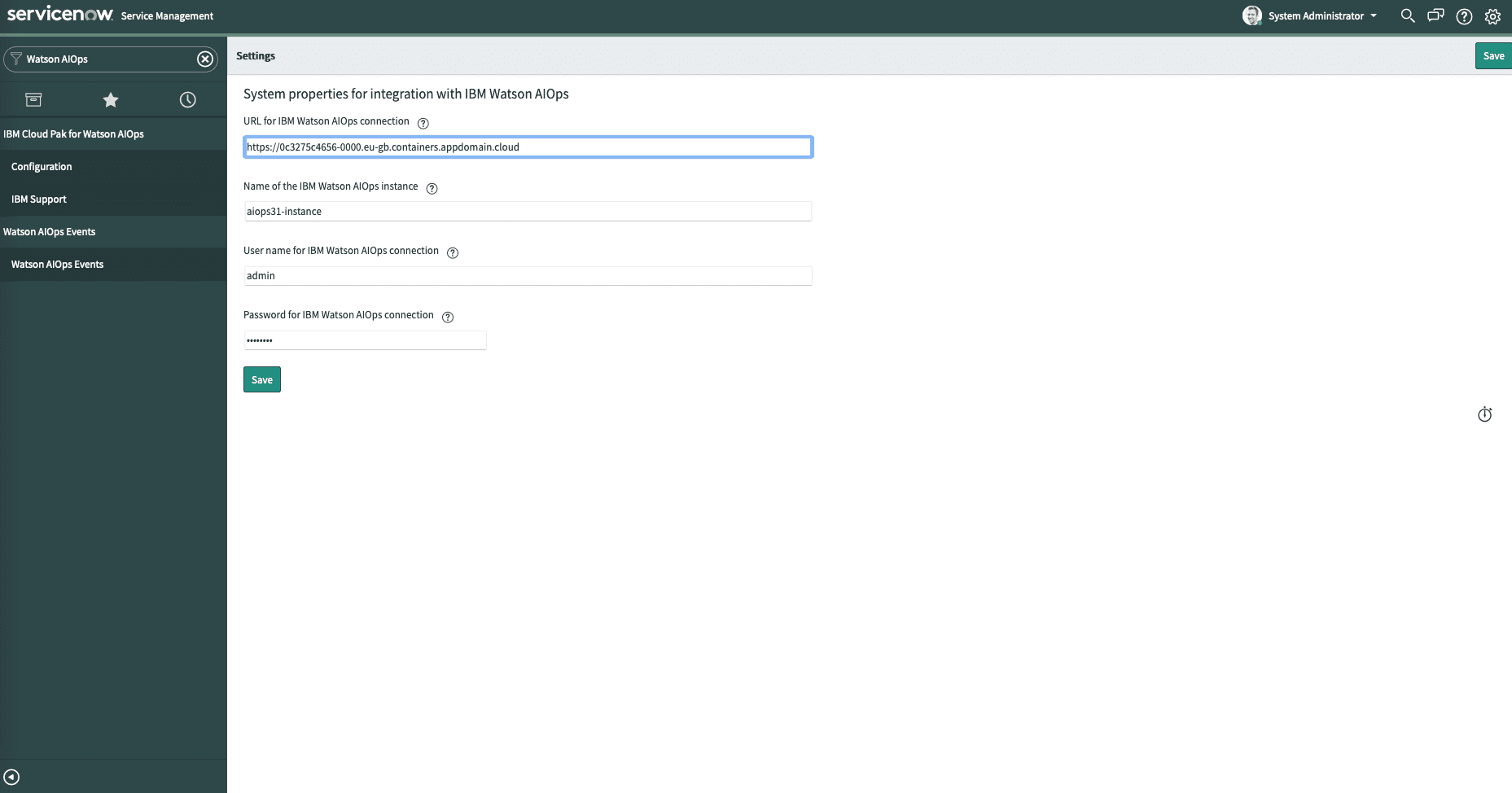
Click on the Save button in the top right.
📥 STEP: Similar incident search configuration
While not necessary, configuring similar incident search in ServiceNow facilitates problem resolution from within the ServiceNow interface. Configuring similar incident search enables CloudPak for AIOps Similar Incidents in Agent Assist. You can use Agent Assist to look for other tickets that share details with the ticket that you’re reviewing. Similar incident search uses the Similar incident model that you trained in IBM CloudPak for AIOps.
Important: To complete this task, you must be assigned the admin role in ServiceNow, otherwise you cannot configure Search contexts.
Log in to your ServiceNow developer instance.
In the filter field, search for
Search contextsas shown below: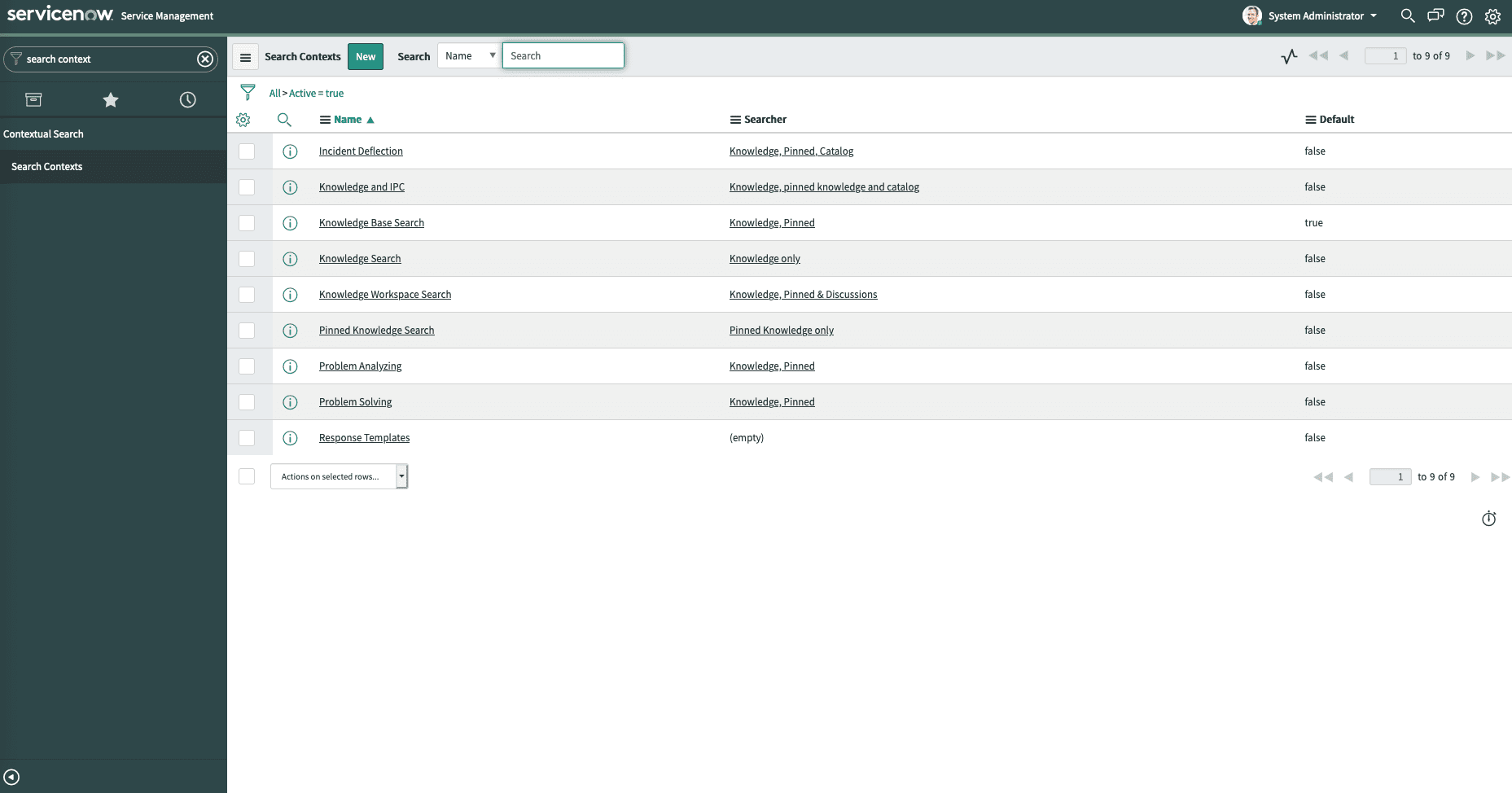
Click
Incident Deflectionto open the Incident Deflection record.Click the
Additional Resource Configurationstab, then clickEditas shown below.Note: You may see a this message: “This record is in the Global application, but IBM CloudPak for AIOps is the current application. To edit this record click here”. Click on here to go to the Global application and switch to the Global application.
Note: If you don’t see the
Editbutton, go toSettings(cog in the top right corner), selectDeveloperand underApplicationsselectGlobalfrom the drop-down.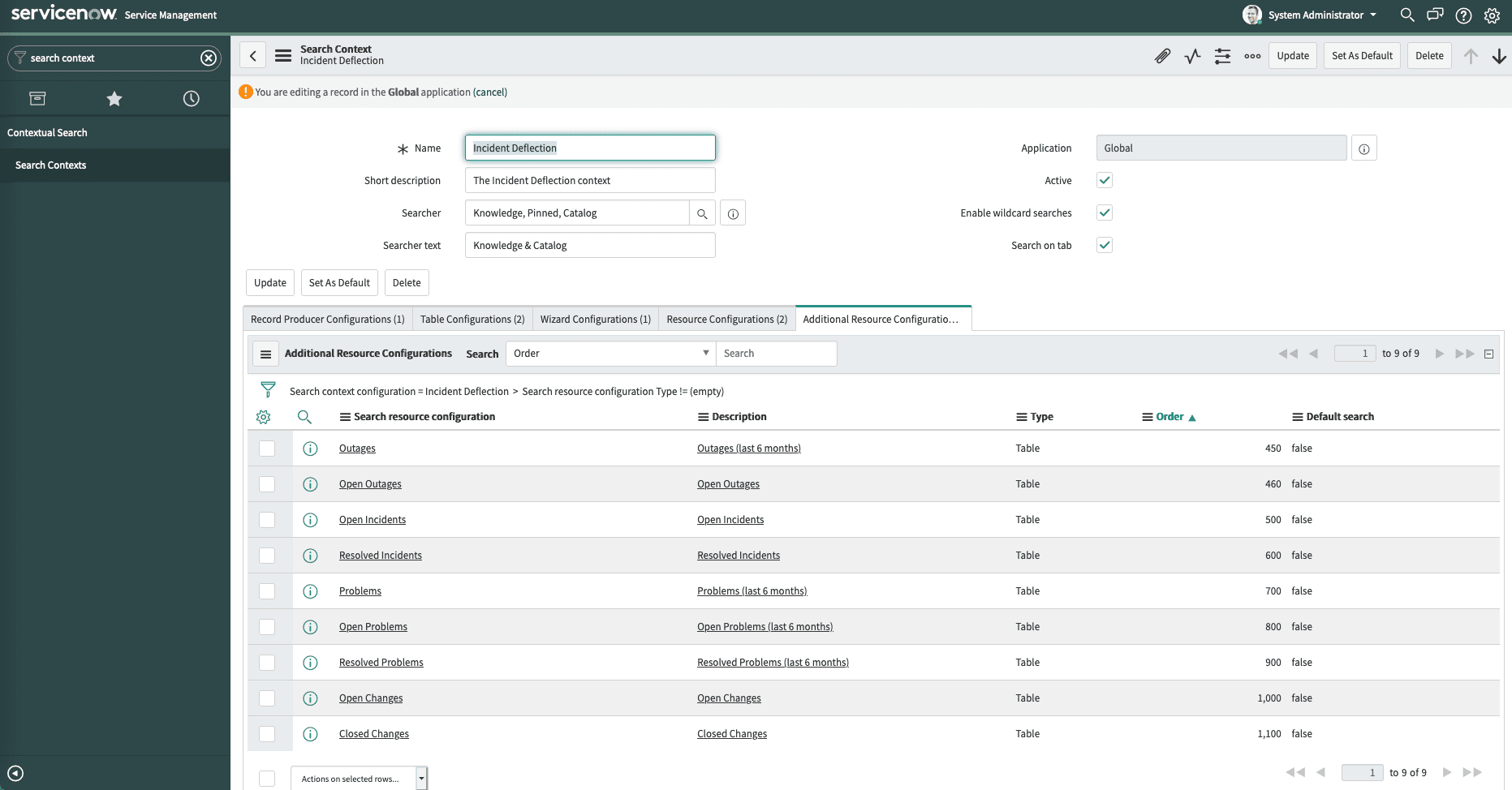
Select
CloudPak for AIOps Similar Incidentsfrom the Collection column and add it to the Additional Resource Configurations List, then click Save.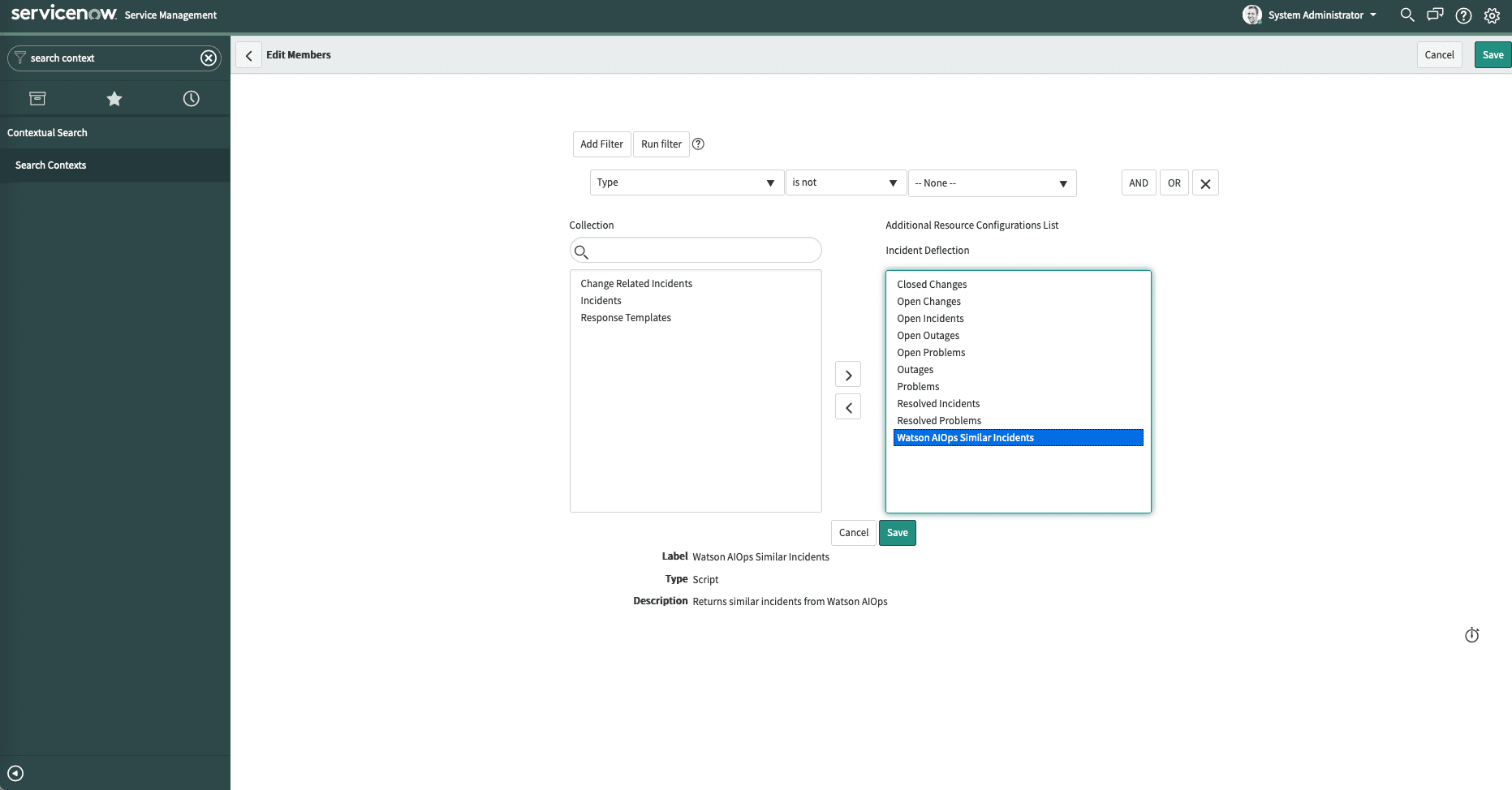
(Optional) You can adjust the order of how the search elements appear by adjusting the Order attribute.
Save your Incident Deflection record.
CloudPak for AIOps Similar Incidents now appears as an option to search by in the Agent Assist.