Lab 3: Persistent Volumes
Introduction
As you know a Pod is mortal, meaning it can be destroyed by Kubernetes anytime, and with it it’s local data, memory, etc. So it’s perfect for stateless applications. Of course, in the real world we need a way to store our data, and we need this data to be persistent in time.
You have alread had a first contact with PersistentVolumes in JTC02, but now let’s have a closer look on how how can we dynamically create PersistentVolumes and deploy a Wordpress/MySQL Application with dynamic persistent storage.
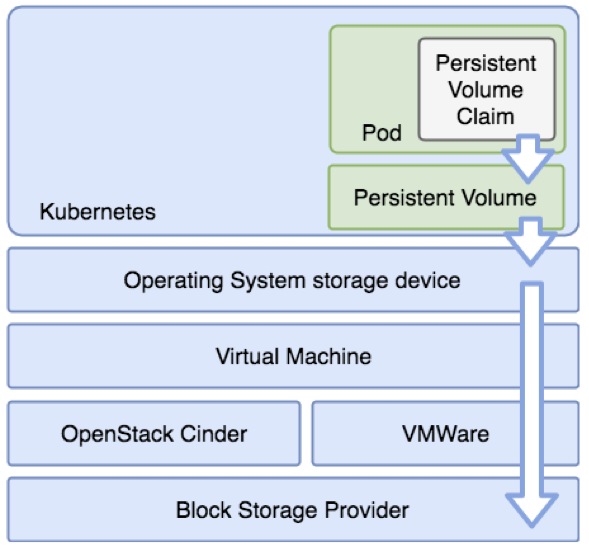
Persistent Volumes - Refresher
As stated above, the state of a Pod is destroyed with it, so it’s lost. For a database we need to be able to keep the data between restarts of the Pods.
That’s where the PersistentVolume comes in.
As we have seen, a Pod as something that requests CPU & RAM.
A PersistentVolume as something that provides a storage on disk. Kubernetes handles a lot of different kinds of volumes. From local disk storage to s3, over 25 as of this writing.
First we create the PersistentVolume where our data will be stored. It is a piece of storage in the cluster that has been provisioned by a cluster administrator or a dynamic provisioner. It is a resource in the cluster just like a node is a resource of the cluster.
apiVersion: v1
kind: PersistentVolume
metadata:
name: mysql-pv-volume
spec:
capacity:
storage: 1Gi
accessModes:
- ReadWriteOnce
hostPath:
path: "/mnt/data"
Let’s review some parameters:
capacity: the capacity of the volumestorage: the volume size - here1Gb
accessModes: how this volume will be accessed, here ReadWriteOnceReadWriteOnce: the volume can be mounted as read-write by a single nodeReadOnlyMany: the volume can be mounted read-only by many nodesReadWriteMany: the volume can be mounted as read-write by many nodes
hostPath: where the storage will be stored on the host, here/mnt/data(this is specific to the storage type)
hostPath is a simple type of Volume but you should never use it in production environements because it is unable to move between Nodes!
PersistentVolumeClaims - Refresher
Now that we have a storage, we need to claim it, make it available for our Pods. So we need a PersistentVolumeClaim. It is a request for storage by a user. It is similar to a pod. Pods consume node resources and PersistentVolumeClaim consume PersistentVolume resources.
A PersistentVolumeClaim as something that requests a storage on disk and makes it available for the Pod think of it as an abstraction over the hard drives of the Kubernetes nodes - a fancy name for local hard drive.
Create a Persistent Volume Claim
In this example we are going to create a PersistentVolumeClaim (PVC) that consumes the Block StorageClass.
-
Create the PVC
apiVersion: v1 kind: PersistentVolumeClaim metadata: name: simple-test-pvc spec: accessModes: - ReadWriteMany resources: requests: storage: 50Mi``
Create it by running:
kubectl create -f ~/training/volumes/simple-pvc.yaml > persistentvolumeclaim/simple-test-pvc created``
-
Check the PersistentVolumeClaim
The STATUS must be
Bound, which means that there has been a PersistentVolume created dynamicallykubectl get pvc > NAME STATUS VOLUME CAPACITY ACCESS MODES STORAGECLASS AGE > simple-test-pvc Bound pvc-ff3c6664-9d71-42e1-b403-277b3fcd532f 50Mi RWX standard 2s``
-
Check the PersistentVolume
The PersistentVolume has been created dynamically
kubectl get pv > NAME CAPACITY ACCESS MODES RECLAIM POLICY STATUS CLAIM STORAGECLASS REASON AGE > pvc-ff3c6664-9d71-42e1-b403-277b3fcd532f 50Mi RWX Delete Bound default/simple-test-pvc standard 48s``
-
Cleanup: Delete the PersistentVolumeClaim
kubectl delete pvc ~/training/volumes/simple-pvc.yaml > persistentvolumeclaim "ceph-test-pvc" deleted``
-
Check the PersistentVolume
The PersistentVolume has been deleted automatically as well
kubectl get pv > No resources found in default namespace.``
Dynamic Minikube default provisioner
StorageClasses are at the heart of dynamic provisioning. By asking declaratively for a type of storage, your Dynamic Provisioner can decide how to fulfill that storage at runtime. This is what allows your application to run exactly the same on minikube as it would on other clouds or Container Management platforms.
Minikube works with dynamic provisioning out of the box. And that the way it works is by defining a provisioner. In the example before we have seen that we can create a PersistentVolumeClaim without specifying a StorageClass. In this case the default StorageClass is chosen and the PersistentVolume is being created automatically.
-
List the available StorageClasses
kubectl get sc > NAME PROVISIONER RECLAIMPOLICY VOLUMEBINDINGMODE ALLOWVOLUMEEXPANSION AGE > standard (default) k8s.io/minikube-hostpath Delete Immediate false 7d20h``
-
Get the YAML manifets for Minikubes standard StorageClass
kubectl get sc standard -o yaml``
The output looks something like this:
apiVersion: storage.k8s.io/v1 kind: StorageClass metadata: annotations: storageclass.kubernetes.io/is-default-class: "true" ... name: standard ... provisioner: k8s.io/minikube-hostpath reclaimPolicy: Delete volumeBindingMode: Immediate``
The important elements are:
- name : The name of the StorageClass
- is-default-class: Tells the provisionor to use this class if nothing is specified
- provisioner: Minikube includes a minikube-hostpath provisioner
-
Patch the StorageClass to not be defaulted anymore
kubectl patch storageclass standard -p '{"metadata": {"annotations":{"storageclass.kubernetes.io/is-default-class":"false"}}}' > storageclass.storage.k8s.io/standard patched``
-
Let’s try again to create the PVC
kubectl create -f ~/training/volumes/simple-pvc.yaml > persistentvolumeclaim/simple-test-pvc created``
-
Check the PersistentVolumeClaim
The STATUS will be stuck at
Pending, because Kubernetes can not determine the StorageClass to use.kubectl get pvc > NAME STATUS VOLUME CAPACITY ACCESS MODES STORAGECLASS AGE > simple-test-pvc Pending 7s``
-
Cleanup: Delete the PersistentVolumeClaim
kubectl delete pvc ~/training/volumes/simple-pvc.yaml > persistentvolumeclaim "ceph-test-pvc" deleted``
Create a StorageClass
In this example we are going to create a custom StorageClass called my-storage-class by using the Minikube dynamic provisioner.
-
Create the StorageClass
kind: StorageClass apiVersion: storage.k8s.io/v1 metadata: name: my-storage-class annotations: storageclass.beta.kubernetes.io/is-default-class: "true" labels: addonmanager.kubernetes.io/mode: Reconcile provisioner: k8s.io/minikube-hostpath``
Create it by running:
kubectl create -f ~/training/volumes/storage-class.yaml > storageclass.storage.k8s.io/my-storage-class created``
-
List the StorageClasses
kubectl get sc > NAME PROVISIONER RECLAIMPOLICY VOLUMEBINDINGMODE ALLOWVOLUMEEXPANSION AGE > my-storage-class (default) k8s.io/minikube-hostpath Delete Immediate false 43s > standard k8s.io/minikube-hostpath Delete Immediate false 7d21h``
We can see that the new StorageClass has been made the default, thanks to the annotation in the YAML manifest.
Create DB with Persistence
Now let’s create a more complex application that consumes our new StorageClass. For this we use a MySQL/Wordpress Demo modified from the Rook/Ceph Git repository.
First we create the MySQL Deployment.
-
Create the MySQL Database
The manifest that we are going to apply looks like this:
apiVersion: v1 kind: PersistentVolumeClaim metadata: name: mysql-pv-claim labels: app: wordpress spec: storageClassName: my-storage-class accessModes: - ReadWriteOnce resources: requests: storage: 20Gi --- apiVersion: apps/v1 kind: Deployment metadata: name: wordpress-mysql ... spec: ... template: ... spec: ... containers: - image: mysql:5.6 ... volumeMounts: - name: mysql-persistent-storage mountPath: /var/lib/mysql volumes: - name: mysql-persistent-storage persistentVolumeClaim: claimName: mysql-pv-claim`` This creates a PersistentVolumeClaim called
mysql-pv-claimthat is being mapped into the MySQL Pod at/var/lib/mysql.Create it by running:
kubectl create -f ~/training/volumes/mysql.yaml > service/wordpress-mysql created > persistentvolumeclaim/mysql-pv-claim created > deployment.apps/wordpress-mysql created``
-
Check the PersistentVolumeClaim
The STATUS must be
Bound, which means that there has been a PersistentVolume created dynamicallykubectl get pvc > NAME STATUS VOLUME CAPACITY ACCESS MODES STORAGECLASS AGE > mysql-pv-claim Bound pvc-bccef708-10dc-4c02-992b-556179af3613 20Gi RWO standard 42m``
Application with Persistence
Now let’s create the Wordpress Deployment.
-
Create the MySQL Database
The manifest that we are going to apply looks like this:
apiVersion: v1 kind: PersistentVolumeClaim metadata: name: wp-pv-claim labels: app: wordpress spec: storageClassName: my-storage-class accessModes: - ReadWriteOnce resources: requests: storage: 20Gi --- apiVersion: apps/v1 kind: Deployment metadata: name: wordpress labels: app: wordpress tier: frontend spec: ... template: ... spec: containers: - image: wordpress:4.6.1-apache name: wordpress volumeMounts: - name: wordpress-persistent-storage mountPath: /var/www/html volumes: - name: wordpress-persistent-storage persistentVolumeClaim: claimName: wp-pv-claim`` This creates a PersistentVolumeClaim called
wp-pv-claimthat is being mapped into the Wordpress Pod at/var/www/html.Create it by running:
kubectl create -f ~/training/volumes/wordpress.yaml > service/wordpress created > persistentvolumeclaim/wp-pv-claim created > deployment.apps/wordpress created``
-
Check the PersistentVolumeClaim
The STATUS must be
Boundon both PersistentVolumeClaims.kubectl get pvc > NAME STATUS VOLUME CAPACITY ACCESS MODES STORAGECLASS AGE > mysql-pv-claim Bound pvc-bccef708-10dc-4c02-992b-556179af3613 20Gi RWO standard 42m > wp-pv-claim Bound pvc-004f32e0-4a2c-447a-ae27-f7cd63ea9689 20Gi RWO standard 41m``
-
You can now open Workdpress and play around a bit
minikube service wordpress``
Check persisted files
Let’s have a look on how and where the data is being persisted.
-
Examine the PersistentVolumes
kubectl get pv -o yaml``
You’ll get something like this for the two PVs:
... - apiVersion: v1 kind: PersistentVolume metadata: ... spec: accessModes: - ReadWriteOnce capacity: storage: 20Gi claimRef: apiVersion: v1 kind: PersistentVolumeClaim name: mysql-pv-claim namespace: default resourceVersion: "112147" uid: bccef708-10dc-4c02-992b-556179af3613 hostPath: path: /tmp/hostpath-provisioner/pvc-bccef708-10dc-4c02-992b-556179af3613 type: "" persistentVolumeReclaimPolicy: Delete storageClassName: standard volumeMode: Filesystem ...``
The interesting part is the hostPath (/tmp/hostpath-provisioner/pvc-bccef708-10dc-4c02-992b-556179af3613). This is where the data for this PersistentVolume is stored.
-
Copy the path.
-
SSH into Minikube
minikube ssh``
-
Go to the storage location
cd /tmp/hostpath-provisioner/pvc-bccef708-10dc-4c02-992b-556179af3613``
-
Have a look at the files (can be MySQL or Workdpress, depending on the PV that you selected)
ls > auto.cnf ib_logfile0 ib_logfile1 ibdata1 mysql performance_schema wordpress``