Lab 5: Traffic flow management
Using rules to manage traffic
The core component used for traffic management in Istio is Pilot, which manages and configures all the Envoy proxy instances deployed in a particular Istio service mesh. It lets you specify what rules you want to use to route traffic between Envoy proxies, which run as sidecars to each service in the mesh. Each service consists of any number of instances running on pods, containers, VMs etc. Each service can have any number of versions (a.k.a. subsets). There can be distinct subsets of service instances running different variants of the app binary. These variants are not necessarily different API versions. They could be iterative changes to the same service, deployed in different environments (prod, staging, dev, etc.). Pilot translates high-level rules into low-level configurations and distributes this config to Envoy instances. Pilot uses three types of configuration resources to manage traffic within its service mesh: Virtual Services, Destination Rules, and Service Entries.
Virtual Services
A VirtualService defines a set of traffic routing rules to apply when a host is addressed. Each routing rule defines matching criteria for traffic of a specific protocol. If the traffic is matched, then it is sent to a named destination service (or subset or version of it) defined in the service registry.
Destination Rules
A DestinationRule defines policies that apply to traffic intended for a service after routing has occurred. These rules specify configuration for load balancing, connection pool size from the sidecar, and outlier detection settings to detect and evict unhealthy hosts from the load balancing pool. Any destination host and subset referenced in a VirtualService rule must be defined in a corresponding DestinationRule.
Service Entries
A ServiceEntry configuration enables services within the mesh to access a service not necessarily managed by Istio. The rule describes the endpoints, ports and protocols of a white-listed set of mesh-external domains and IP blocks that services in the mesh are allowed to access.
The Bookinfo Application
In this section, Istio will be configured to dynamically modify the network traffic between some of the components of our application. In this case we have 2 versions of the “reviews” component (v1 and v2) but we don’t want to replace review-v1 with review-v2 immediately. In most cases, when components are upgraded it’s useful to deploy the new version but only have a small subset of network traffic routed to it so that it can be tested before the old version is removed. This is often referred to as “canary testing”.
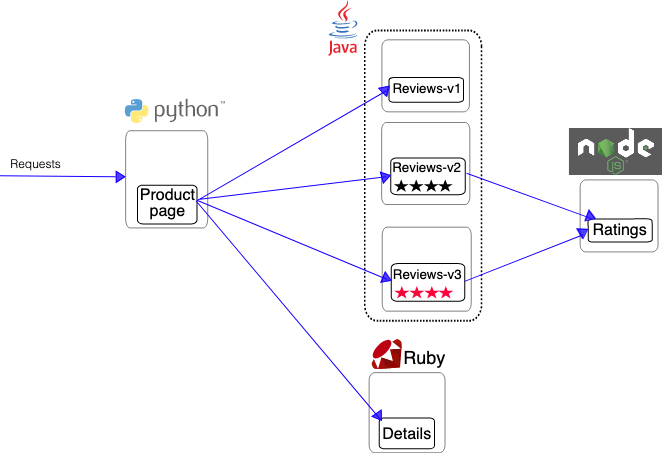
There are multiple ways in which we can control this routing. It can be based on which user or type of device that is accessing it, or a certain percentage of the traffic can be configured to flow to one version.
This step shows you how to configure where you want your service requests to go based on weights and HTTP Headers. You would need to be in the root directory of the Istio release you have downloaded on the Prerequisites section.
Set default Destination Rules
Before moving on, we have to define the destination rules. The destination rules tell Istio what versions (subsets in Istio terminology) are available for routing. This step is required before fine-grained traffic shaping is possible.
kubectl apply -f ~/training/istio/samples/bookinfo/networking/destination-rule-reviews.yaml
> destinationrule.networking.istio.io/reviews created
For more details, see the Istio documentation.
A/B testing with Istio
A/B testing is a method of performing identical tests against two separate service versions in order to determine which performs better.
Set Default Routes to reviews-v1 for all microservices
This would set all incoming routes on the services (indicated in the line destination: <service>) to the deployment with a tag version: v1. To set the default routes, run:
kubectl create -f ~/training/istio/samples/bookinfo/networking/virtual-service-all-v1.yaml
> virtualservice.networking.istio.io/reviews created
The definition yaml file that we have just applied looks like this
kind: VirtualService
metadata:
name: reviews
spec:
hosts:
- reviews
http:
- route:
- destination:
host: reviews
subset: v1
Observe in the Kiali Dashboard. After a short while you should see that all traffic is going to V1.
This may take some time to settle!
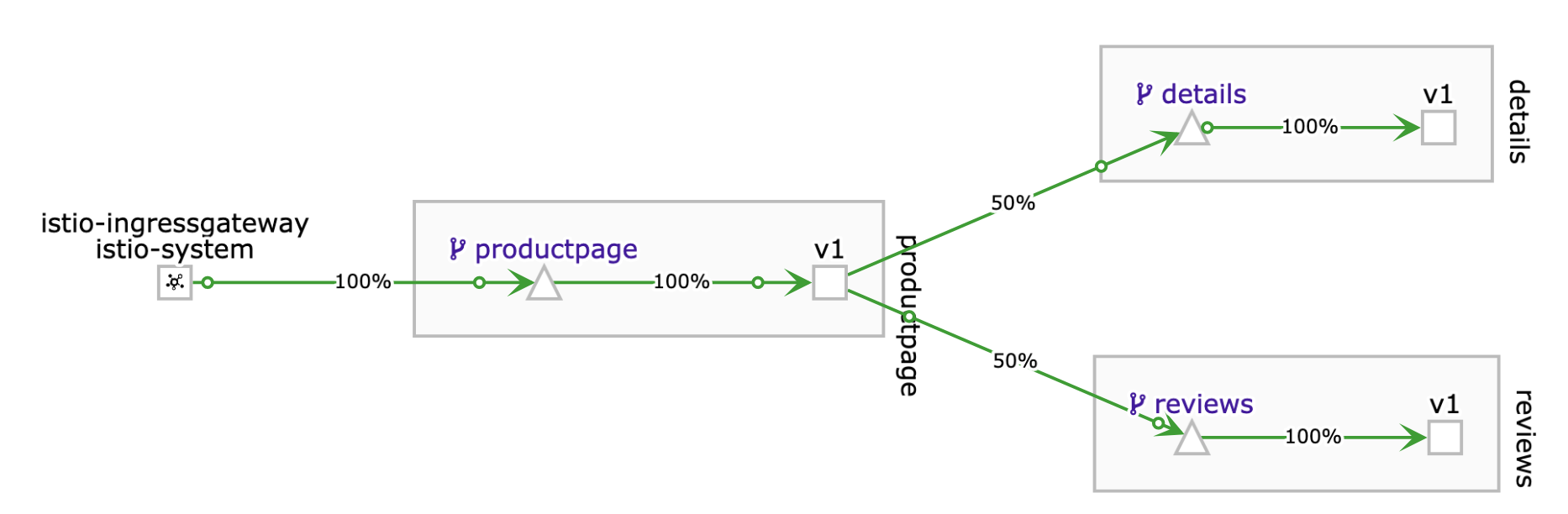
After the deployment of v2:
Route 100% of the traffic to the version: v2 of the reviews microservices
This will direct/switch all incoming traffic to version v2 of the reviews microservice. Run:
kubectl apply -f ~/training/istio/samples/bookinfo/networking/virtual-service-all-v2.yaml
> virtualservice.networking.istio.io/reviews configured
The new definition yaml file that we have just applied looks like this
kind: VirtualService
metadata:
name: reviews
spec:
hosts:
- reviews
http:
- route:
- destination:
host: reviews
subset: v2
Observe in the Kiali Dashboard. After a short wile you should see that all traffic is going to V2.
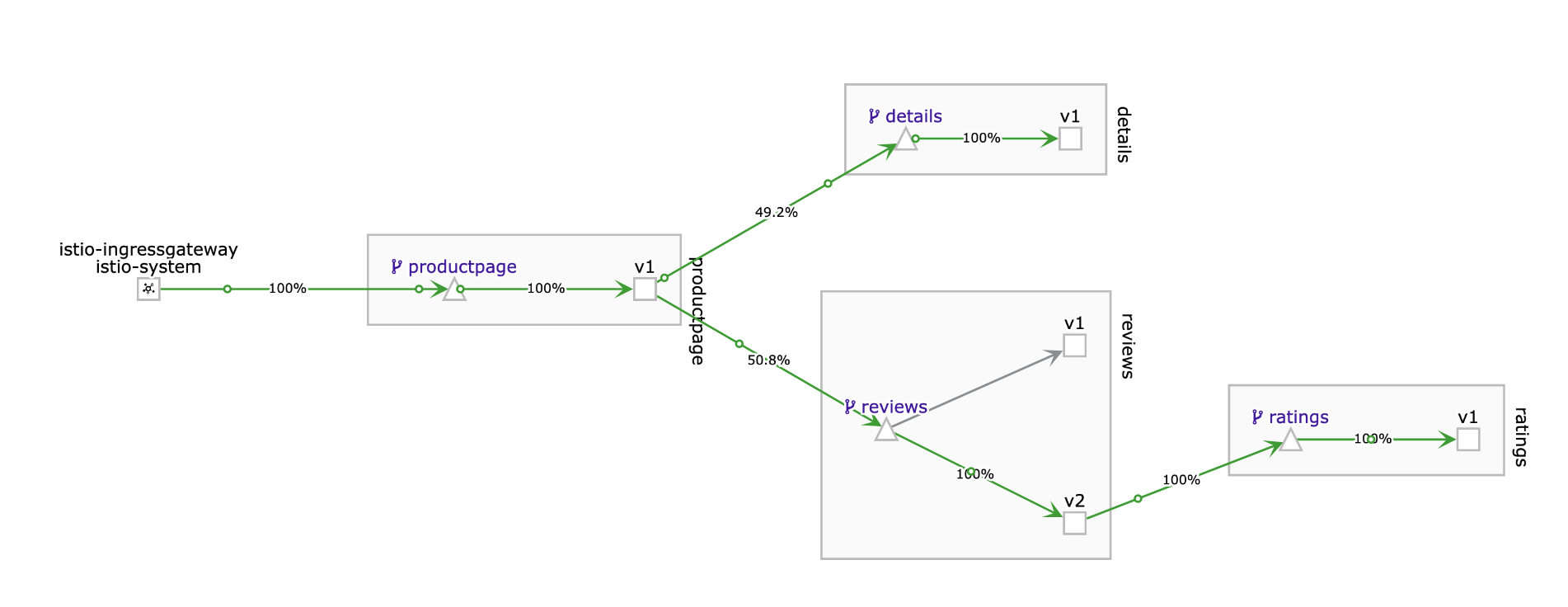
Canary deployment
In Canary Deployments, newer versions of services are incrementally rolled out to users to minimize the risk and impact of any bugs introduced by the newer version. To begin incrementally routing traffic to the newer version of the guestbook service, modify the original VirtualService rule.
Route 80% of traffic on reviews microservice to reviews-v1 and 20% to reviews-v2.
This is indicated by the weight: 80 and 20 in the yaml file.
Using
replaceshould allow you to edit existing route-rules.
kubectl apply -f ~/training/istio/samples/bookinfo/networking/virtual-service-reviews-80-20.yaml
The new definition yaml file that we have just applied looks like this
kind: VirtualService
metadata:
name: reviews
spec:
hosts:
- reviews
http:
- route:
- destination:
host: reviews
subset: v1
weight: 80
- destination:
host: reviews
subset: v2
weight: 20
Observe in the Kiali Dashboard. After a short wile you should see that 80% of the traffic is going to V1 and 80% of the traffic is going to V2.

Navigating Kiali
Go back to the Kiali Dashboard and select the reviews service in the graph.
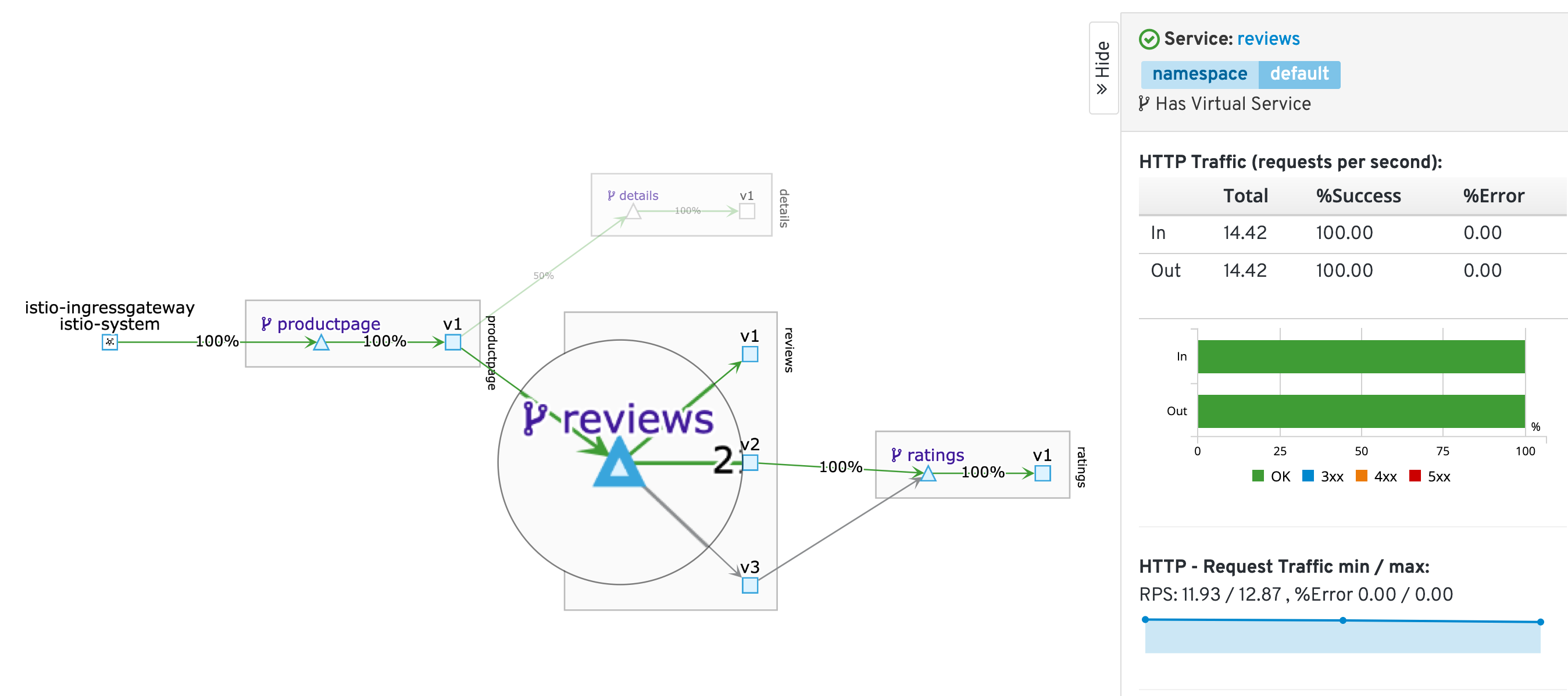
To the right you can observe specific metrics for this service.
Then open the reviews service overview:
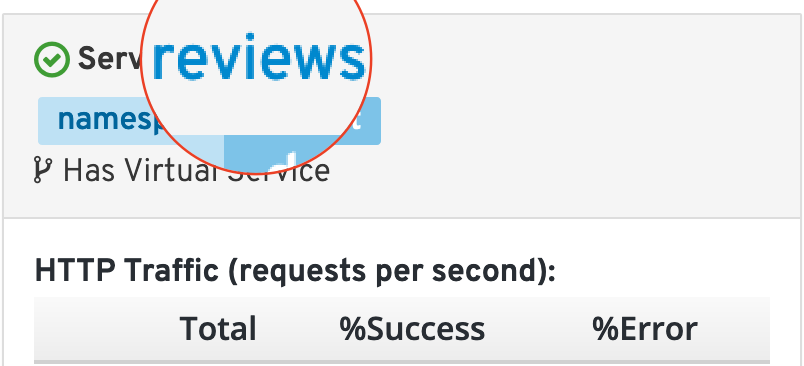
In this view you can get details about the service, like averall Health, assigned Workloads and much more.
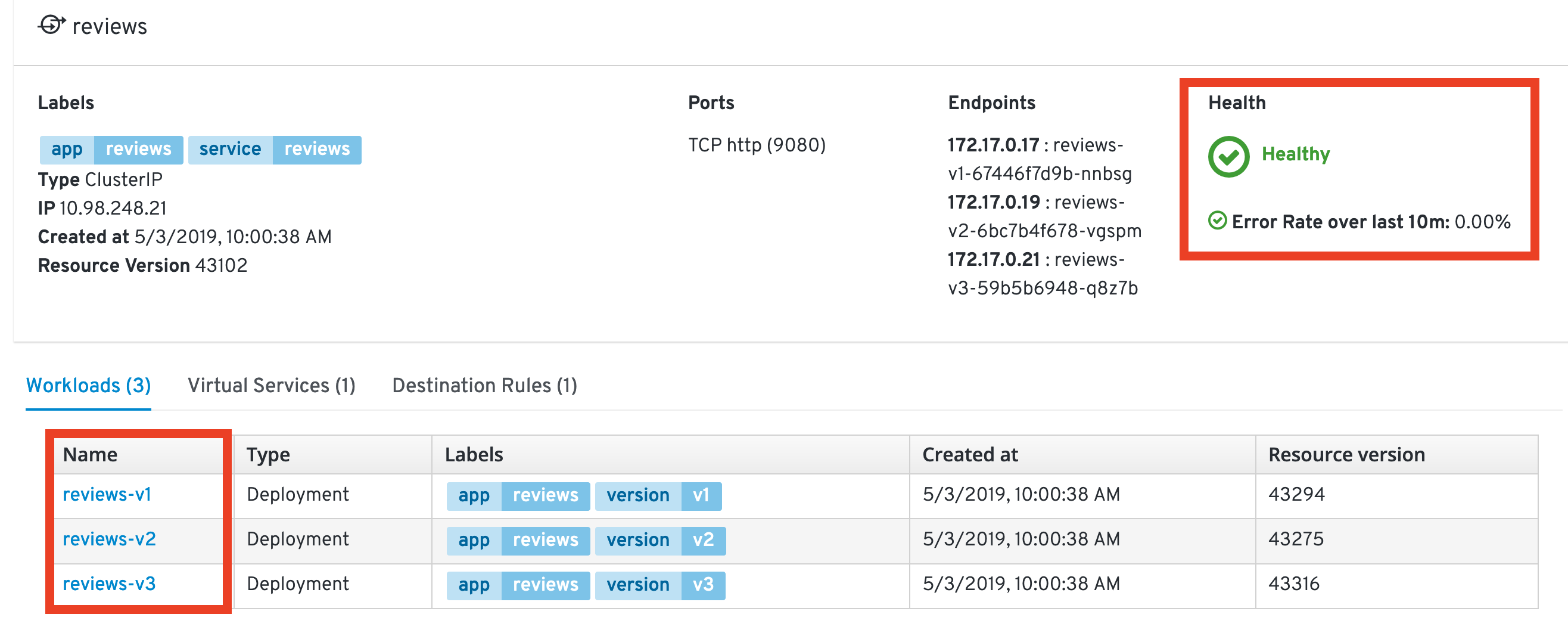
Feel free to browse some more to get familiar with the interface.
Now open the reviews service details by selecting the Virtual Services tab and selecting reviews.
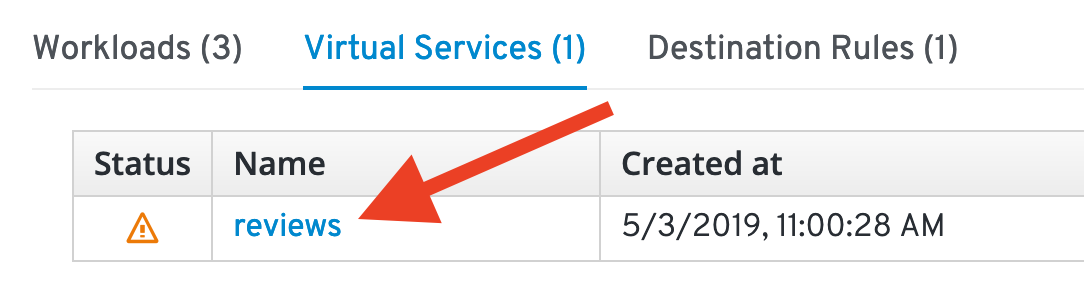
Here you get more detailed information about the service, like the weight distribution:
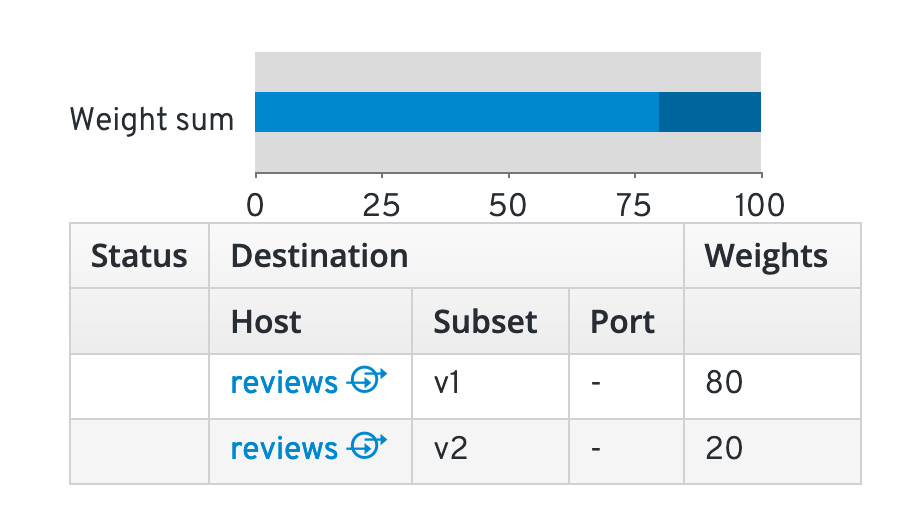
Gradual Rollout
In order to gradually roll out a new release we have to change the weight distribution.
- Click on the
YAMLtab - Modify the weight to 20%/80%
- Click
Save
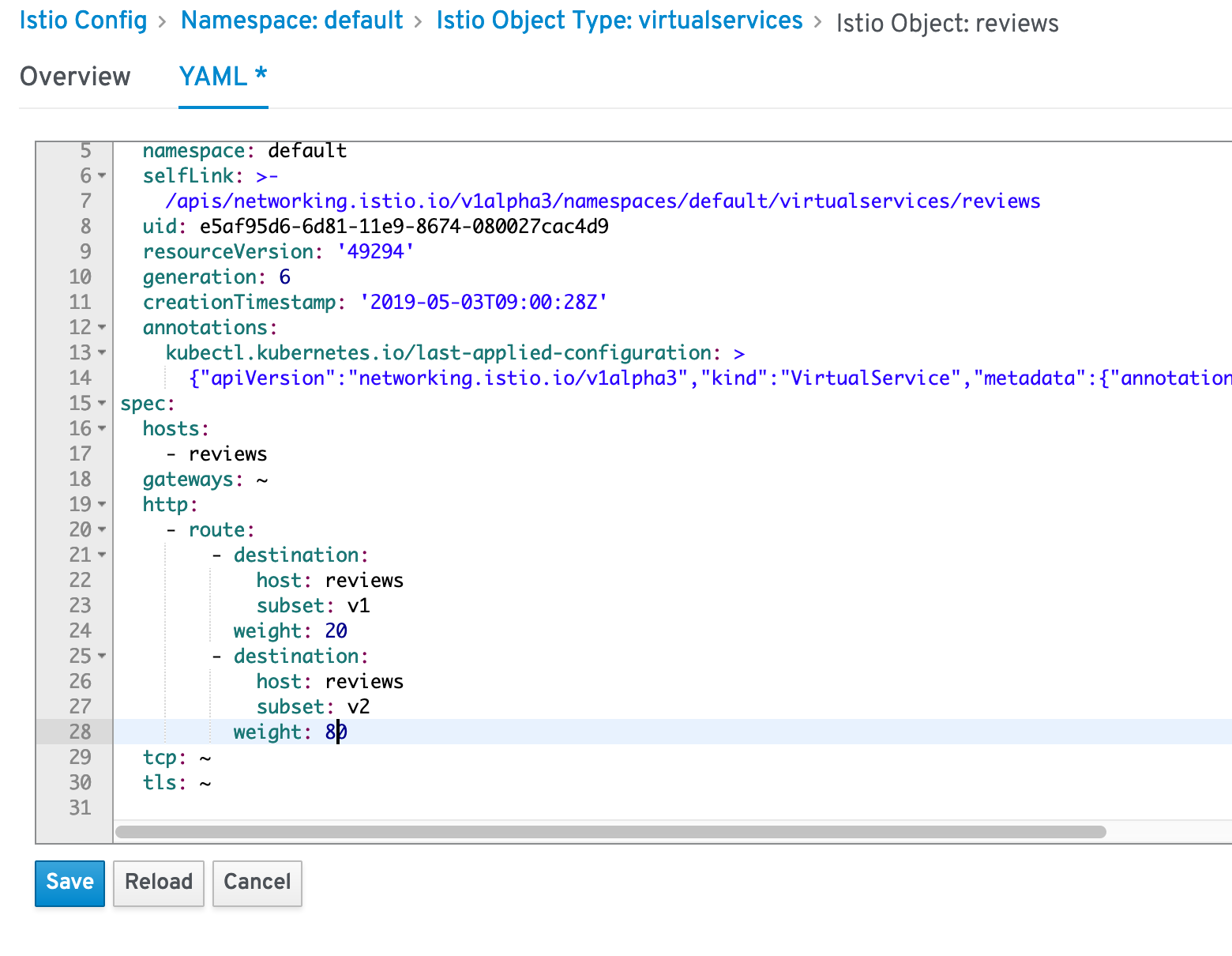
Observe in the Kiali Dashboard. After a short wile you should see that about 20% of the traffic is going to V1 and 90% of the traffic is going to V2.
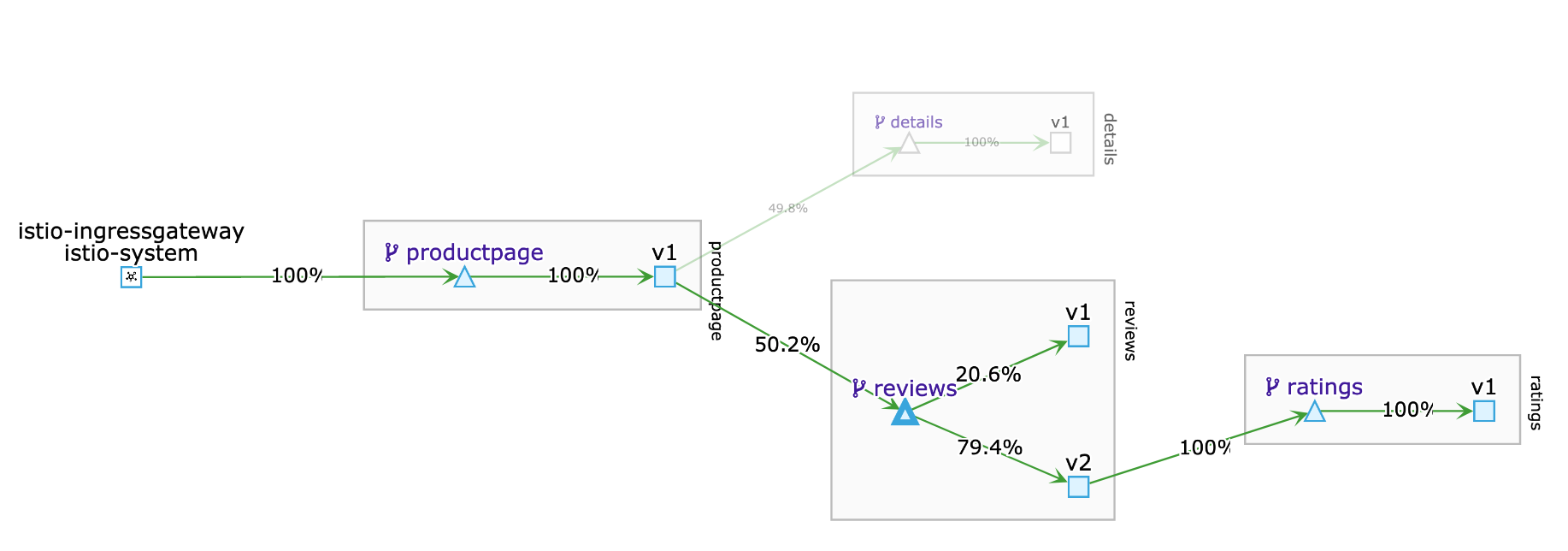
Note: The sum of the weights must be equal to 100%
Traffic Steering / Dark Launch
Define certain conditions (Username, type of phone, …) that will be using the new service.
Set Route to reviews-v2 of reviews microservice for a specific user
This would set the route for the user jason (You can login as jason with any password in your deploy web application) to see the version: v3 of the reviews microservice.
Run:
kubectl apply -f ~/training/istio/samples/bookinfo/networking/virtual-service-reviews-jason-v2-v3.yaml
The new definition yaml file that we have just applied looks like this
kind: VirtualService
metadata:
name: reviews
spec:
hosts:
- reviews
http:
- match:
- headers:
end-user:
exact: jason
route:
- destination:
host: reviews
subset: v3
- route:
- destination:
host: reviews
subset: v2
Go to the Bookinfo Application in your Browser.
Refresh several times - You should see only black stars, meaning that you are using V2.

Now login to the Web Application as user jason with password jason and refresh several times. You should see only red stars, meaning that you are using V3.
Observe in the Kiali Dashboard. After a short wile you should see that a small percentage of traffic is going to V3, which corresponds to your page refreshes.
